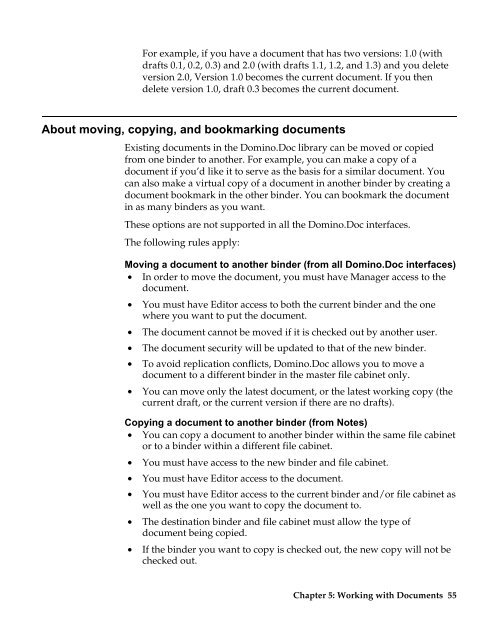Domino.Doc 3.5 User's Guide - Lotus documentation - Lotus software
Domino.Doc 3.5 User's Guide - Lotus documentation - Lotus software
Domino.Doc 3.5 User's Guide - Lotus documentation - Lotus software
Create successful ePaper yourself
Turn your PDF publications into a flip-book with our unique Google optimized e-Paper software.
For example, if you have a document that has two versions: 1.0 (with<br />
drafts 0.1, 0.2, 0.3) and 2.0 (with drafts 1.1, 1.2, and 1.3) and you delete<br />
version 2.0, Version 1.0 becomes the current document. If you then<br />
delete version 1.0, draft 0.3 becomes the current document.<br />
About moving, copying, and bookmarking documents<br />
Existing documents in the <strong>Domino</strong>.<strong>Doc</strong> library can be moved or copied<br />
from one binder to another. For example, you can make a copy of a<br />
document if you’d like it to serve as the basis for a similar document. You<br />
can also make a virtual copy of a document in another binder by creating a<br />
document bookmark in the other binder. You can bookmark the document<br />
in as many binders as you want.<br />
These options are not supported in all the <strong>Domino</strong>.<strong>Doc</strong> interfaces.<br />
The following rules apply:<br />
Moving a document to another binder (from all <strong>Domino</strong>.<strong>Doc</strong> interfaces)<br />
• In order to move the document, you must have Manager access to the<br />
document.<br />
• You must have Editor access to both the current binder and the one<br />
where you want to put the document.<br />
• The document cannot be moved if it is checked out by another user.<br />
• The document security will be updated to that of the new binder.<br />
• To avoid replication conflicts, <strong>Domino</strong>.<strong>Doc</strong> allows you to move a<br />
document to a different binder in the master file cabinet only.<br />
• You can move only the latest document, or the latest working copy (the<br />
current draft, or the current version if there are no drafts).<br />
Copying a document to another binder (from Notes)<br />
• You can copy a document to another binder within the same file cabinet<br />
or to a binder within a different file cabinet.<br />
• You must have access to the new binder and file cabinet.<br />
• You must have Editor access to the document.<br />
• You must have Editor access to the current binder and/or file cabinet as<br />
well as the one you want to copy the document to.<br />
• The destination binder and file cabinet must allow the type of<br />
document being copied.<br />
• If the binder you want to copy is checked out, the new copy will not be<br />
checked out.<br />
Chapter 5: Working with <strong>Doc</strong>uments 55