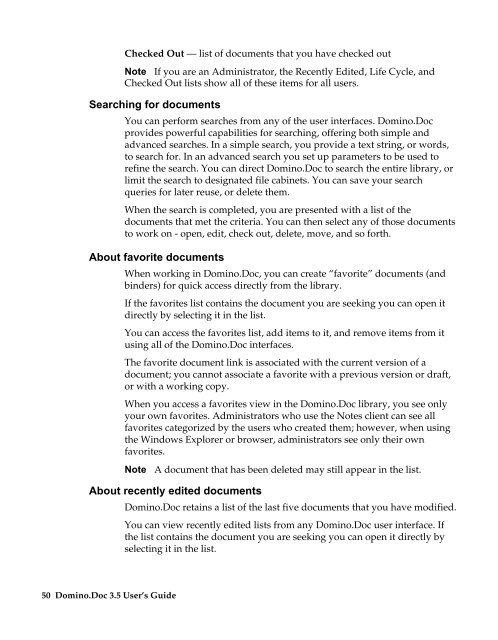Domino.Doc 3.5 User's Guide - Lotus documentation - Lotus software
Domino.Doc 3.5 User's Guide - Lotus documentation - Lotus software
Domino.Doc 3.5 User's Guide - Lotus documentation - Lotus software
Create successful ePaper yourself
Turn your PDF publications into a flip-book with our unique Google optimized e-Paper software.
Checked Out — list of documents that you have checked out<br />
Note If you are an Administrator, the Recently Edited, Life Cycle, and<br />
Checked Out lists show all of these items for all users.<br />
Searching for documents<br />
You can perform searches from any of the user interfaces. <strong>Domino</strong>.<strong>Doc</strong><br />
provides powerful capabilities for searching, offering both simple and<br />
advanced searches. In a simple search, you provide a text string, or words,<br />
to search for. In an advanced search you set up parameters to be used to<br />
refine the search. You can direct <strong>Domino</strong>.<strong>Doc</strong> to search the entire library, or<br />
limit the search to designated file cabinets. You can save your search<br />
queries for later reuse, or delete them.<br />
When the search is completed, you are presented with a list of the<br />
documents that met the criteria. You can then select any of those documents<br />
to work on - open, edit, check out, delete, move, and so forth.<br />
About favorite documents<br />
When working in <strong>Domino</strong>.<strong>Doc</strong>, you can create “favorite” documents (and<br />
binders) for quick access directly from the library.<br />
If the favorites list contains the document you are seeking you can open it<br />
directly by selecting it in the list.<br />
You can access the favorites list, add items to it, and remove items from it<br />
using all of the <strong>Domino</strong>.<strong>Doc</strong> interfaces.<br />
The favorite document link is associated with the current version of a<br />
document; you cannot associate a favorite with a previous version or draft,<br />
or with a working copy.<br />
When you access a favorites view in the <strong>Domino</strong>.<strong>Doc</strong> library, you see only<br />
your own favorites. Administrators who use the Notes client can see all<br />
favorites categorized by the users who created them; however, when using<br />
the Windows Explorer or browser, administrators see only their own<br />
favorites.<br />
Note A document that has been deleted may still appear in the list.<br />
About recently edited documents<br />
50 <strong>Domino</strong>.<strong>Doc</strong> <strong>3.5</strong> User’s <strong>Guide</strong><br />
<strong>Domino</strong>.<strong>Doc</strong> retains a list of the last five documents that you have modified.<br />
You can view recently edited lists from any <strong>Domino</strong>.<strong>Doc</strong> user interface. If<br />
the list contains the document you are seeking you can open it directly by<br />
selecting it in the list.