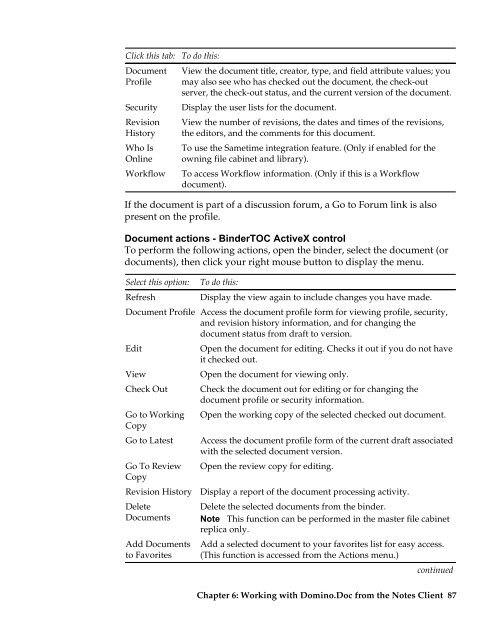Domino.Doc 3.5 User's Guide - Lotus documentation - Lotus software
Domino.Doc 3.5 User's Guide - Lotus documentation - Lotus software
Domino.Doc 3.5 User's Guide - Lotus documentation - Lotus software
Create successful ePaper yourself
Turn your PDF publications into a flip-book with our unique Google optimized e-Paper software.
Click this tab:<br />
<strong>Doc</strong>ument<br />
Profile<br />
Security<br />
Revision<br />
History<br />
Who Is<br />
Online<br />
Workflow<br />
To do this:<br />
View the document title, creator, type, and field attribute values; you<br />
may also see who has checked out the document, the check-out<br />
server, the check-out status, and the current version of the document.<br />
Display the user lists for the document.<br />
View the number of revisions, the dates and times of the revisions,<br />
the editors, and the comments for this document.<br />
To use the Sametime integration feature. (Only if enabled for the<br />
owning file cabinet and library).<br />
To access Workflow information. (Only if this is a Workflow<br />
document).<br />
If the document is part of a discussion forum, a Go to Forum link is also<br />
present on the profile.<br />
<strong>Doc</strong>ument actions - BinderTOC ActiveX control<br />
To perform the following actions, open the binder, select the document (or<br />
documents), then click your right mouse button to display the menu.<br />
Select this option:<br />
Refresh<br />
<strong>Doc</strong>ument Profile<br />
Edit<br />
View<br />
Check Out<br />
Go to Working<br />
Copy<br />
Go to Latest<br />
Go To Review<br />
Copy<br />
To do this:<br />
Display the view again to include changes you have made.<br />
Access the document profile form for viewing profile, security,<br />
and revision history information, and for changing the<br />
document status from draft to version.<br />
Open the document for editing. Checks it out if you do not have<br />
it checked out.<br />
Open the document for viewing only.<br />
Check the document out for editing or for changing the<br />
document profile or security information.<br />
Open the working copy of the selected checked out document.<br />
Access the document profile form of the current draft associated<br />
with the selected document version.<br />
Open the review copy for editing.<br />
Revision History Display a report of the document processing activity.<br />
Delete<br />
Delete the selected documents from the binder.<br />
<strong>Doc</strong>uments Note This function can be performed in the master file cabinet<br />
Add <strong>Doc</strong>uments<br />
replica only.<br />
Add a selected document to your favorites list for easy access.<br />
to Favorites (This function is accessed from the Actions menu.)<br />
continued<br />
Chapter 6: Working with <strong>Domino</strong>.<strong>Doc</strong> from the Notes Client 87