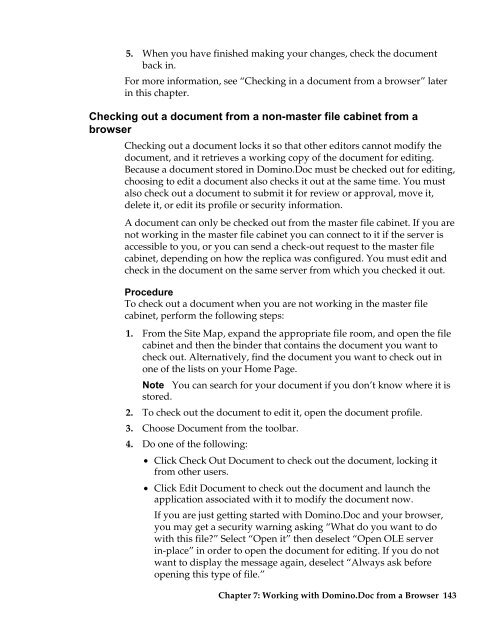Domino.Doc 3.5 User's Guide - Lotus documentation - Lotus software
Domino.Doc 3.5 User's Guide - Lotus documentation - Lotus software
Domino.Doc 3.5 User's Guide - Lotus documentation - Lotus software
You also want an ePaper? Increase the reach of your titles
YUMPU automatically turns print PDFs into web optimized ePapers that Google loves.
5. When you have finished making your changes, check the document<br />
back in.<br />
For more information, see “Checking in a document from a browser” later<br />
in this chapter.<br />
Checking out a document from a non-master file cabinet from a<br />
browser<br />
Checking out a document locks it so that other editors cannot modify the<br />
document, and it retrieves a working copy of the document for editing.<br />
Because a document stored in <strong>Domino</strong>.<strong>Doc</strong> must be checked out for editing,<br />
choosing to edit a document also checks it out at the same time. You must<br />
also check out a document to submit it for review or approval, move it,<br />
delete it, or edit its profile or security information.<br />
A document can only be checked out from the master file cabinet. If you are<br />
not working in the master file cabinet you can connect to it if the server is<br />
accessible to you, or you can send a check-out request to the master file<br />
cabinet, depending on how the replica was configured. You must edit and<br />
check in the document on the same server from which you checked it out.<br />
Procedure<br />
To check out a document when you are not working in the master file<br />
cabinet, perform the following steps:<br />
1. From the Site Map, expand the appropriate file room, and open the file<br />
cabinet and then the binder that contains the document you want to<br />
check out. Alternatively, find the document you want to check out in<br />
one of the lists on your Home Page.<br />
Note You can search for your document if you don’t know where it is<br />
stored.<br />
2. To check out the document to edit it, open the document profile.<br />
3. Choose <strong>Doc</strong>ument from the toolbar.<br />
4. Do one of the following:<br />
• Click Check Out <strong>Doc</strong>ument to check out the document, locking it<br />
from other users.<br />
• Click Edit <strong>Doc</strong>ument to check out the document and launch the<br />
application associated with it to modify the document now.<br />
If you are just getting started with <strong>Domino</strong>.<strong>Doc</strong> and your browser,<br />
you may get a security warning asking “What do you want to do<br />
with this file?” Select “Open it” then deselect “Open OLE server<br />
in-place” in order to open the document for editing. If you do not<br />
want to display the message again, deselect “Always ask before<br />
opening this type of file.”<br />
Chapter 7: Working with <strong>Domino</strong>.<strong>Doc</strong> from a Browser 143