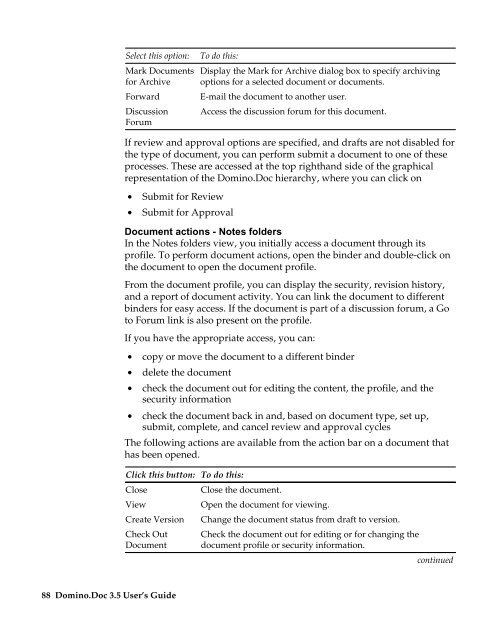Domino.Doc 3.5 User's Guide - Lotus documentation - Lotus software
Domino.Doc 3.5 User's Guide - Lotus documentation - Lotus software
Domino.Doc 3.5 User's Guide - Lotus documentation - Lotus software
Create successful ePaper yourself
Turn your PDF publications into a flip-book with our unique Google optimized e-Paper software.
Select this option:<br />
Mark <strong>Doc</strong>uments<br />
for Archive<br />
Forward<br />
Discussion<br />
Forum<br />
88 <strong>Domino</strong>.<strong>Doc</strong> <strong>3.5</strong> User’s <strong>Guide</strong><br />
To do this:<br />
Display the Mark for Archive dialog box to specify archiving<br />
options for a selected document or documents.<br />
E-mail the document to another user.<br />
Access the discussion forum for this document.<br />
If review and approval options are specified, and drafts are not disabled for<br />
the type of document, you can perform submit a document to one of these<br />
processes. These are accessed at the top righthand side of the graphical<br />
representation of the <strong>Domino</strong>.<strong>Doc</strong> hierarchy, where you can click on<br />
• Submit for Review<br />
• Submit for Approval<br />
<strong>Doc</strong>ument actions - Notes folders<br />
In the Notes folders view, you initially access a document through its<br />
profile. To perform document actions, open the binder and double-click on<br />
the document to open the document profile.<br />
From the document profile, you can display the security, revision history,<br />
and a report of document activity. You can link the document to different<br />
binders for easy access. If the document is part of a discussion forum, a Go<br />
to Forum link is also present on the profile.<br />
If you have the appropriate access, you can:<br />
• copy or move the document to a different binder<br />
• delete the document<br />
• check the document out for editing the content, the profile, and the<br />
security information<br />
• check the document back in and, based on document type, set up,<br />
submit, complete, and cancel review and approval cycles<br />
The following actions are available from the action bar on a document that<br />
has been opened.<br />
Click this button: To do this:<br />
Close<br />
Close the document.<br />
View<br />
Open the document for viewing.<br />
Create Version Change the document status from draft to version.<br />
Check Out Check the document out for editing or for changing the<br />
<strong>Doc</strong>ument document profile or security information.<br />
continued