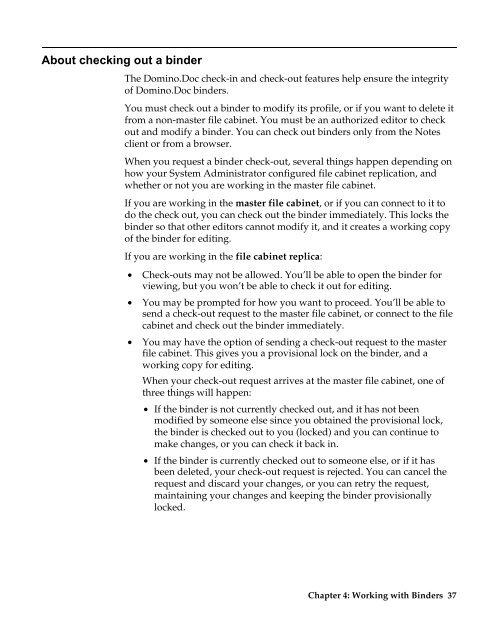Domino.Doc 3.5 User's Guide - Lotus documentation - Lotus software
Domino.Doc 3.5 User's Guide - Lotus documentation - Lotus software
Domino.Doc 3.5 User's Guide - Lotus documentation - Lotus software
You also want an ePaper? Increase the reach of your titles
YUMPU automatically turns print PDFs into web optimized ePapers that Google loves.
About checking out a binder<br />
The <strong>Domino</strong>.<strong>Doc</strong> check-in and check-out features help ensure the integrity<br />
of <strong>Domino</strong>.<strong>Doc</strong> binders.<br />
You must check out a binder to modify its profile, or if you want to delete it<br />
from a non-master file cabinet. You must be an authorized editor to check<br />
out and modify a binder. You can check out binders only from the Notes<br />
client or from a browser.<br />
When you request a binder check-out, several things happen depending on<br />
how your System Administrator configured file cabinet replication, and<br />
whether or not you are working in the master file cabinet.<br />
If you are working in the master file cabinet, or if you can connect to it to<br />
do the check out, you can check out the binder immediately. This locks the<br />
binder so that other editors cannot modify it, and it creates a working copy<br />
of the binder for editing.<br />
If you are working in the file cabinet replica:<br />
• Check-outs may not be allowed. You’ll be able to open the binder for<br />
viewing, but you won’t be able to check it out for editing.<br />
• You may be prompted for how you want to proceed. You’ll be able to<br />
send a check-out request to the master file cabinet, or connect to the file<br />
cabinet and check out the binder immediately.<br />
• You may have the option of sending a check-out request to the master<br />
file cabinet. This gives you a provisional lock on the binder, and a<br />
working copy for editing.<br />
When your check-out request arrives at the master file cabinet, one of<br />
three things will happen:<br />
• If the binder is not currently checked out, and it has not been<br />
modified by someone else since you obtained the provisional lock,<br />
the binder is checked out to you (locked) and you can continue to<br />
make changes, or you can check it back in.<br />
• If the binder is currently checked out to someone else, or if it has<br />
been deleted, your check-out request is rejected. You can cancel the<br />
request and discard your changes, or you can retry the request,<br />
maintaining your changes and keeping the binder provisionally<br />
locked.<br />
Chapter 4: Working with Binders 37