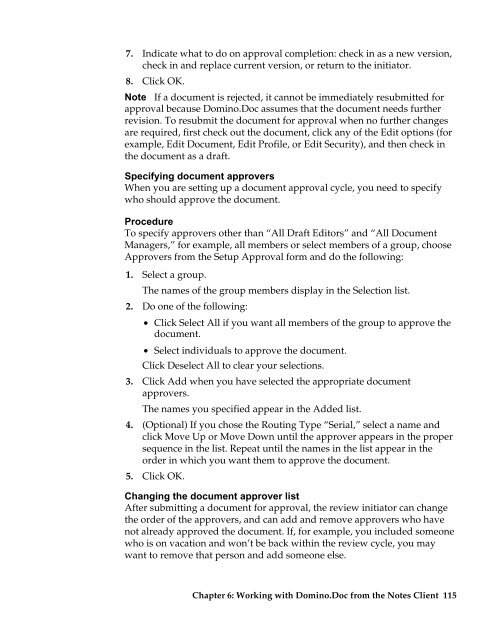Domino.Doc 3.5 User's Guide - Lotus documentation - Lotus software
Domino.Doc 3.5 User's Guide - Lotus documentation - Lotus software
Domino.Doc 3.5 User's Guide - Lotus documentation - Lotus software
Create successful ePaper yourself
Turn your PDF publications into a flip-book with our unique Google optimized e-Paper software.
7. Indicate what to do on approval completion: check in as a new version,<br />
check in and replace current version, or return to the initiator.<br />
8. Click OK.<br />
Note If a document is rejected, it cannot be immediately resubmitted for<br />
approval because <strong>Domino</strong>.<strong>Doc</strong> assumes that the document needs further<br />
revision. To resubmit the document for approval when no further changes<br />
are required, first check out the document, click any of the Edit options (for<br />
example, Edit <strong>Doc</strong>ument, Edit Profile, or Edit Security), and then check in<br />
the document as a draft.<br />
Specifying document approvers<br />
When you are setting up a document approval cycle, you need to specify<br />
who should approve the document.<br />
Procedure<br />
To specify approvers other than “All Draft Editors” and “All <strong>Doc</strong>ument<br />
Managers,” for example, all members or select members of a group, choose<br />
Approvers from the Setup Approval form and do the following:<br />
1. Select a group.<br />
The names of the group members display in the Selection list.<br />
2. Do one of the following:<br />
• Click Select All if you want all members of the group to approve the<br />
document.<br />
• Select individuals to approve the document.<br />
Click Deselect All to clear your selections.<br />
3. Click Add when you have selected the appropriate document<br />
approvers.<br />
The names you specified appear in the Added list.<br />
4. (Optional) If you chose the Routing Type “Serial,” select a name and<br />
click Move Up or Move Down until the approver appears in the proper<br />
sequence in the list. Repeat until the names in the list appear in the<br />
order in which you want them to approve the document.<br />
5. Click OK.<br />
Changing the document approver list<br />
After submitting a document for approval, the review initiator can change<br />
the order of the approvers, and can add and remove approvers who have<br />
not already approved the document. If, for example, you included someone<br />
who is on vacation and won’t be back within the review cycle, you may<br />
want to remove that person and add someone else.<br />
Chapter 6: Working with <strong>Domino</strong>.<strong>Doc</strong> from the Notes Client 115