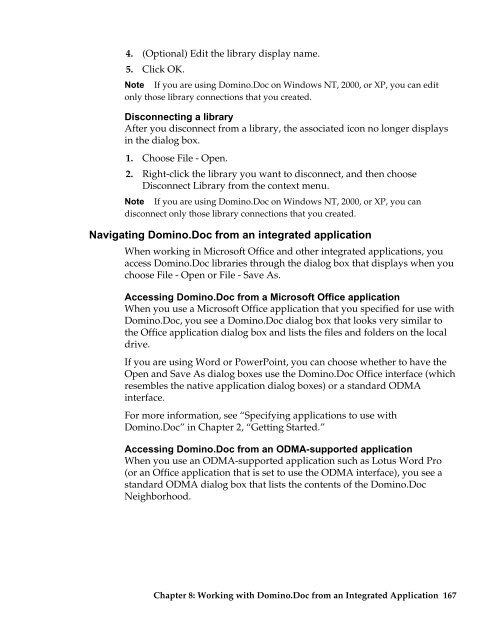Domino.Doc 3.5 User's Guide - Lotus documentation - Lotus software
Domino.Doc 3.5 User's Guide - Lotus documentation - Lotus software
Domino.Doc 3.5 User's Guide - Lotus documentation - Lotus software
You also want an ePaper? Increase the reach of your titles
YUMPU automatically turns print PDFs into web optimized ePapers that Google loves.
4. (Optional) Edit the library display name.<br />
5. Click OK.<br />
Note If you are using <strong>Domino</strong>.<strong>Doc</strong> on Windows NT, 2000, or XP, you can edit<br />
only those library connections that you created.<br />
Disconnecting a library<br />
After you disconnect from a library, the associated icon no longer displays<br />
in the dialog box.<br />
1. Choose File - Open.<br />
2. Right-click the library you want to disconnect, and then choose<br />
Disconnect Library from the context menu.<br />
Note If you are using <strong>Domino</strong>.<strong>Doc</strong> on Windows NT, 2000, or XP, you can<br />
disconnect only those library connections that you created.<br />
Navigating <strong>Domino</strong>.<strong>Doc</strong> from an integrated application<br />
When working in Microsoft Office and other integrated applications, you<br />
access <strong>Domino</strong>.<strong>Doc</strong> libraries through the dialog box that displays when you<br />
choose File - Open or File - Save As.<br />
Accessing <strong>Domino</strong>.<strong>Doc</strong> from a Microsoft Office application<br />
When you use a Microsoft Office application that you specified for use with<br />
<strong>Domino</strong>.<strong>Doc</strong>, you see a <strong>Domino</strong>.<strong>Doc</strong> dialog box that looks very similar to<br />
the Office application dialog box and lists the files and folders on the local<br />
drive.<br />
If you are using Word or PowerPoint, you can choose whether to have the<br />
Open and Save As dialog boxes use the <strong>Domino</strong>.<strong>Doc</strong> Office interface (which<br />
resembles the native application dialog boxes) or a standard ODMA<br />
interface.<br />
For more information, see “Specifying applications to use with<br />
<strong>Domino</strong>.<strong>Doc</strong>” in Chapter 2, “Getting Started.”<br />
Accessing <strong>Domino</strong>.<strong>Doc</strong> from an ODMA-supported application<br />
When you use an ODMA-supported application such as <strong>Lotus</strong> Word Pro<br />
(or an Office application that is set to use the ODMA interface), you see a<br />
standard ODMA dialog box that lists the contents of the <strong>Domino</strong>.<strong>Doc</strong><br />
Neighborhood.<br />
Chapter 8: Working with <strong>Domino</strong>.<strong>Doc</strong> from an Integrated Application 167