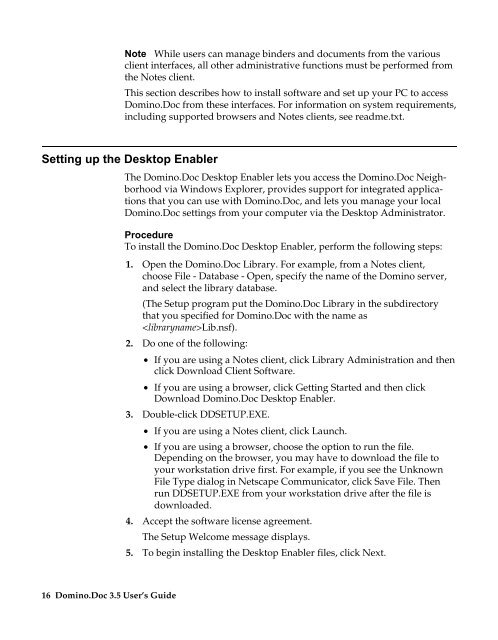Domino.Doc 3.5 User's Guide - Lotus documentation - Lotus software
Domino.Doc 3.5 User's Guide - Lotus documentation - Lotus software
Domino.Doc 3.5 User's Guide - Lotus documentation - Lotus software
You also want an ePaper? Increase the reach of your titles
YUMPU automatically turns print PDFs into web optimized ePapers that Google loves.
Note While users can manage binders and documents from the various<br />
client interfaces, all other administrative functions must be performed from<br />
the Notes client.<br />
This section describes how to install <strong>software</strong> and set up your PC to access<br />
<strong>Domino</strong>.<strong>Doc</strong> from these interfaces. For information on system requirements,<br />
including supported browsers and Notes clients, see readme.txt.<br />
Setting up the Desktop Enabler<br />
16 <strong>Domino</strong>.<strong>Doc</strong> <strong>3.5</strong> User’s <strong>Guide</strong><br />
The <strong>Domino</strong>.<strong>Doc</strong> Desktop Enabler lets you access the <strong>Domino</strong>.<strong>Doc</strong> Neighborhood<br />
via Windows Explorer, provides support for integrated applications<br />
that you can use with <strong>Domino</strong>.<strong>Doc</strong>, and lets you manage your local<br />
<strong>Domino</strong>.<strong>Doc</strong> settings from your computer via the Desktop Administrator.<br />
Procedure<br />
To install the <strong>Domino</strong>.<strong>Doc</strong> Desktop Enabler, perform the following steps:<br />
1. Open the <strong>Domino</strong>.<strong>Doc</strong> Library. For example, from a Notes client,<br />
choose File - Database - Open, specify the name of the <strong>Domino</strong> server,<br />
and select the library database.<br />
(The Setup program put the <strong>Domino</strong>.<strong>Doc</strong> Library in the subdirectory<br />
that you specified for <strong>Domino</strong>.<strong>Doc</strong> with the name as<br />
Lib.nsf).<br />
2. Do one of the following:<br />
• If you are using a Notes client, click Library Administration and then<br />
click Download Client Software.<br />
• If you are using a browser, click Getting Started and then click<br />
Download <strong>Domino</strong>.<strong>Doc</strong> Desktop Enabler.<br />
3. Double-click DDSETUP.EXE.<br />
• If you are using a Notes client, click Launch.<br />
• If you are using a browser, choose the option to run the file.<br />
Depending on the browser, you may have to download the file to<br />
your workstation drive first. For example, if you see the Unknown<br />
File Type dialog in Netscape Communicator, click Save File. Then<br />
run DDSETUP.EXE from your workstation drive after the file is<br />
downloaded.<br />
4. Accept the <strong>software</strong> license agreement.<br />
The Setup Welcome message displays.<br />
5. To begin installing the Desktop Enabler files, click Next.