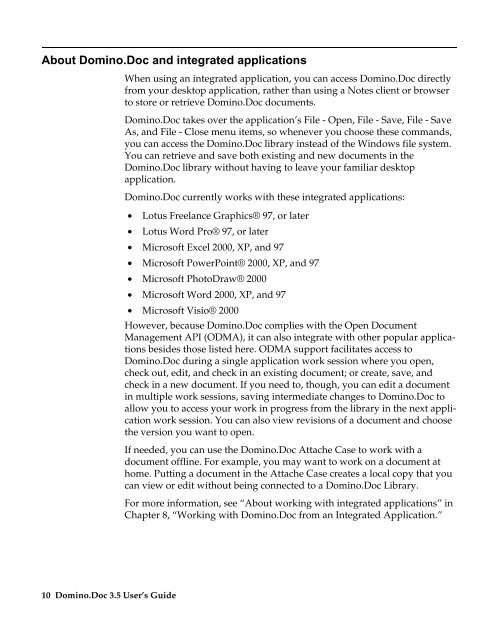Domino.Doc 3.5 User's Guide - Lotus documentation - Lotus software
Domino.Doc 3.5 User's Guide - Lotus documentation - Lotus software
Domino.Doc 3.5 User's Guide - Lotus documentation - Lotus software
Create successful ePaper yourself
Turn your PDF publications into a flip-book with our unique Google optimized e-Paper software.
About <strong>Domino</strong>.<strong>Doc</strong> and integrated applications<br />
10 <strong>Domino</strong>.<strong>Doc</strong> <strong>3.5</strong> User’s <strong>Guide</strong><br />
When using an integrated application, you can access <strong>Domino</strong>.<strong>Doc</strong> directly<br />
from your desktop application, rather than using a Notes client or browser<br />
to store or retrieve <strong>Domino</strong>.<strong>Doc</strong> documents.<br />
<strong>Domino</strong>.<strong>Doc</strong> takes over the application’s File - Open, File - Save, File - Save<br />
As, and File - Close menu items, so whenever you choose these commands,<br />
you can access the <strong>Domino</strong>.<strong>Doc</strong> library instead of the Windows file system.<br />
You can retrieve and save both existing and new documents in the<br />
<strong>Domino</strong>.<strong>Doc</strong> library without having to leave your familiar desktop<br />
application.<br />
<strong>Domino</strong>.<strong>Doc</strong> currently works with these integrated applications:<br />
• <strong>Lotus</strong> Freelance Graphics® 97, or later<br />
• <strong>Lotus</strong> Word Pro® 97, or later<br />
• Microsoft Excel 2000, XP, and 97<br />
• Microsoft PowerPoint® 2000, XP, and 97<br />
• Microsoft PhotoDraw® 2000<br />
• Microsoft Word 2000, XP, and 97<br />
• Microsoft Visio® 2000<br />
However, because <strong>Domino</strong>.<strong>Doc</strong> complies with the Open <strong>Doc</strong>ument<br />
Management API (ODMA), it can also integrate with other popular applications<br />
besides those listed here. ODMA support facilitates access to<br />
<strong>Domino</strong>.<strong>Doc</strong> during a single application work session where you open,<br />
check out, edit, and check in an existing document; or create, save, and<br />
check in a new document. If you need to, though, you can edit a document<br />
in multiple work sessions, saving intermediate changes to <strong>Domino</strong>.<strong>Doc</strong> to<br />
allow you to access your work in progress from the library in the next application<br />
work session. You can also view revisions of a document and choose<br />
the version you want to open.<br />
If needed, you can use the <strong>Domino</strong>.<strong>Doc</strong> Attache Case to work with a<br />
document offline. For example, you may want to work on a document at<br />
home. Putting a document in the Attache Case creates a local copy that you<br />
can view or edit without being connected to a <strong>Domino</strong>.<strong>Doc</strong> Library.<br />
For more information, see “About working with integrated applications” in<br />
Chapter 8, “Working with <strong>Domino</strong>.<strong>Doc</strong> from an Integrated Application.”