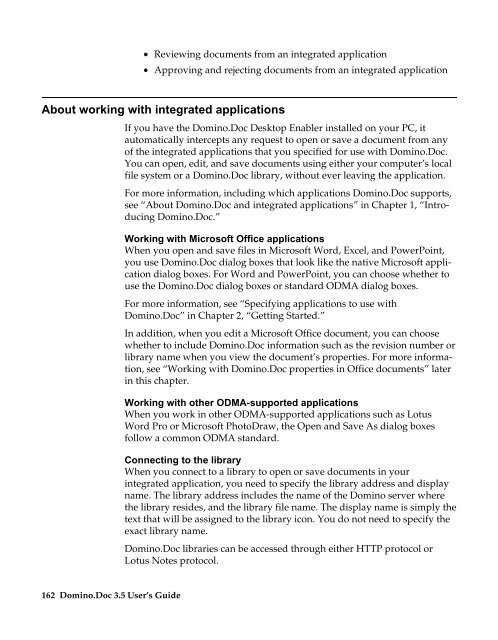Domino.Doc 3.5 User's Guide - Lotus documentation - Lotus software
Domino.Doc 3.5 User's Guide - Lotus documentation - Lotus software
Domino.Doc 3.5 User's Guide - Lotus documentation - Lotus software
You also want an ePaper? Increase the reach of your titles
YUMPU automatically turns print PDFs into web optimized ePapers that Google loves.
• Reviewing documents from an integrated application<br />
• Approving and rejecting documents from an integrated application<br />
About working with integrated applications<br />
162 <strong>Domino</strong>.<strong>Doc</strong> <strong>3.5</strong> User’s <strong>Guide</strong><br />
If you have the <strong>Domino</strong>.<strong>Doc</strong> Desktop Enabler installed on your PC, it<br />
automatically intercepts any request to open or save a document from any<br />
of the integrated applications that you specified for use with <strong>Domino</strong>.<strong>Doc</strong>.<br />
You can open, edit, and save documents using either your computer’s local<br />
file system or a <strong>Domino</strong>.<strong>Doc</strong> library, without ever leaving the application.<br />
For more information, including which applications <strong>Domino</strong>.<strong>Doc</strong> supports,<br />
see “About <strong>Domino</strong>.<strong>Doc</strong> and integrated applications” in Chapter 1, “Introducing<br />
<strong>Domino</strong>.<strong>Doc</strong>.”<br />
Working with Microsoft Office applications<br />
When you open and save files in Microsoft Word, Excel, and PowerPoint,<br />
you use <strong>Domino</strong>.<strong>Doc</strong> dialog boxes that look like the native Microsoft application<br />
dialog boxes. For Word and PowerPoint, you can choose whether to<br />
use the <strong>Domino</strong>.<strong>Doc</strong> dialog boxes or standard ODMA dialog boxes.<br />
For more information, see “Specifying applications to use with<br />
<strong>Domino</strong>.<strong>Doc</strong>” in Chapter 2, “Getting Started.”<br />
In addition, when you edit a Microsoft Office document, you can choose<br />
whether to include <strong>Domino</strong>.<strong>Doc</strong> information such as the revision number or<br />
library name when you view the document’s properties. For more information,<br />
see “Working with <strong>Domino</strong>.<strong>Doc</strong> properties in Office documents” later<br />
in this chapter.<br />
Working with other ODMA-supported applications<br />
When you work in other ODMA-supported applications such as <strong>Lotus</strong><br />
Word Pro or Microsoft PhotoDraw, the Open and Save As dialog boxes<br />
follow a common ODMA standard.<br />
Connecting to the library<br />
When you connect to a library to open or save documents in your<br />
integrated application, you need to specify the library address and display<br />
name. The library address includes the name of the <strong>Domino</strong> server where<br />
the library resides, and the library file name. The display name is simply the<br />
text that will be assigned to the library icon. You do not need to specify the<br />
exact library name.<br />
<strong>Domino</strong>.<strong>Doc</strong> libraries can be accessed through either HTTP protocol or<br />
<strong>Lotus</strong> Notes protocol.