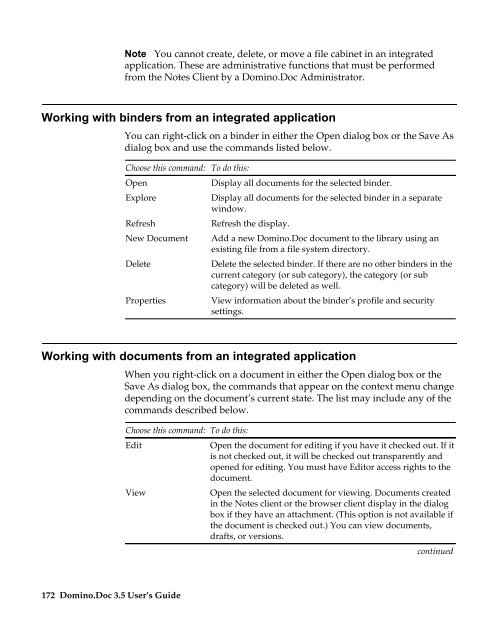Domino.Doc 3.5 User's Guide - Lotus documentation - Lotus software
Domino.Doc 3.5 User's Guide - Lotus documentation - Lotus software
Domino.Doc 3.5 User's Guide - Lotus documentation - Lotus software
Create successful ePaper yourself
Turn your PDF publications into a flip-book with our unique Google optimized e-Paper software.
Note You cannot create, delete, or move a file cabinet in an integrated<br />
application. These are administrative functions that must be performed<br />
from the Notes Client by a <strong>Domino</strong>.<strong>Doc</strong> Administrator.<br />
Working with binders from an integrated application<br />
You can right-click on a binder in either the Open dialog box or the Save As<br />
dialog box and use the commands listed below.<br />
Choose this command:<br />
Open<br />
Explore<br />
Refresh<br />
New <strong>Doc</strong>ument<br />
Delete<br />
Properties<br />
To do this:<br />
Display all documents for the selected binder.<br />
Display all documents for the selected binder in a separate<br />
window.<br />
Refresh the display.<br />
Add a new <strong>Domino</strong>.<strong>Doc</strong> document to the library using an<br />
existing file from a file system directory.<br />
Delete the selected binder. If there are no other binders in the<br />
current category (or sub category), the category (or sub<br />
category) will be deleted as well.<br />
View information about the binder’s profile and security<br />
settings.<br />
Working with documents from an integrated application<br />
172 <strong>Domino</strong>.<strong>Doc</strong> <strong>3.5</strong> User’s <strong>Guide</strong><br />
When you right-click on a document in either the Open dialog box or the<br />
Save As dialog box, the commands that appear on the context menu change<br />
depending on the document’s current state. The list may include any of the<br />
commands described below.<br />
Choose this command: To do this:<br />
Edit<br />
Open the document for editing if you have it checked out. If it<br />
is not checked out, it will be checked out transparently and<br />
opened for editing. You must have Editor access rights to the<br />
document.<br />
View<br />
Open the selected document for viewing. <strong>Doc</strong>uments created<br />
in the Notes client or the browser client display in the dialog<br />
box if they have an attachment. (This option is not available if<br />
the document is checked out.) You can view documents,<br />
drafts, or versions.<br />
continued