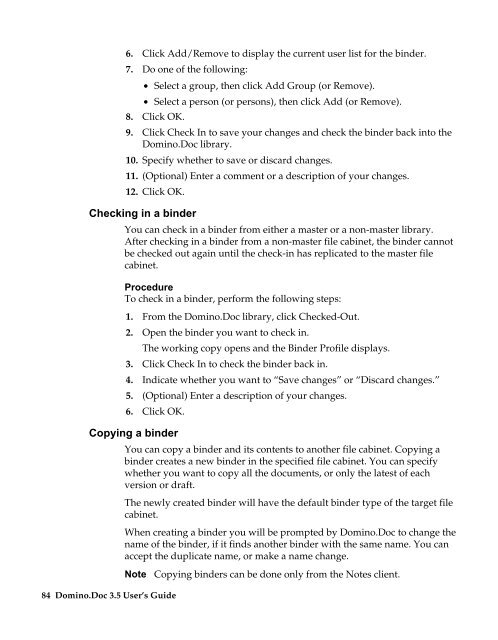Domino.Doc 3.5 User's Guide - Lotus documentation - Lotus software
Domino.Doc 3.5 User's Guide - Lotus documentation - Lotus software
Domino.Doc 3.5 User's Guide - Lotus documentation - Lotus software
You also want an ePaper? Increase the reach of your titles
YUMPU automatically turns print PDFs into web optimized ePapers that Google loves.
6. Click Add/Remove to display the current user list for the binder.<br />
7. Do one of the following:<br />
• Select a group, then click Add Group (or Remove).<br />
• Select a person (or persons), then click Add (or Remove).<br />
8. Click OK.<br />
9. Click Check In to save your changes and check the binder back into the<br />
<strong>Domino</strong>.<strong>Doc</strong> library.<br />
10. Specify whether to save or discard changes.<br />
11. (Optional) Enter a comment or a description of your changes.<br />
12. Click OK.<br />
Checking in a binder<br />
You can check in a binder from either a master or a non-master library.<br />
After checking in a binder from a non-master file cabinet, the binder cannot<br />
be checked out again until the check-in has replicated to the master file<br />
cabinet.<br />
Procedure<br />
To check in a binder, perform the following steps:<br />
1. From the <strong>Domino</strong>.<strong>Doc</strong> library, click Checked-Out.<br />
2. Open the binder you want to check in.<br />
The working copy opens and the Binder Profile displays.<br />
3. Click Check In to check the binder back in.<br />
4. Indicate whether you want to “Save changes” or “Discard changes.”<br />
5. (Optional) Enter a description of your changes.<br />
6. Click OK.<br />
Copying a binder<br />
84 <strong>Domino</strong>.<strong>Doc</strong> <strong>3.5</strong> User’s <strong>Guide</strong><br />
You can copy a binder and its contents to another file cabinet. Copying a<br />
binder creates a new binder in the specified file cabinet. You can specify<br />
whether you want to copy all the documents, or only the latest of each<br />
version or draft.<br />
The newly created binder will have the default binder type of the target file<br />
cabinet.<br />
When creating a binder you will be prompted by <strong>Domino</strong>.<strong>Doc</strong> to change the<br />
name of the binder, if it finds another binder with the same name. You can<br />
accept the duplicate name, or make a name change.<br />
Note Copying binders can be done only from the Notes client.