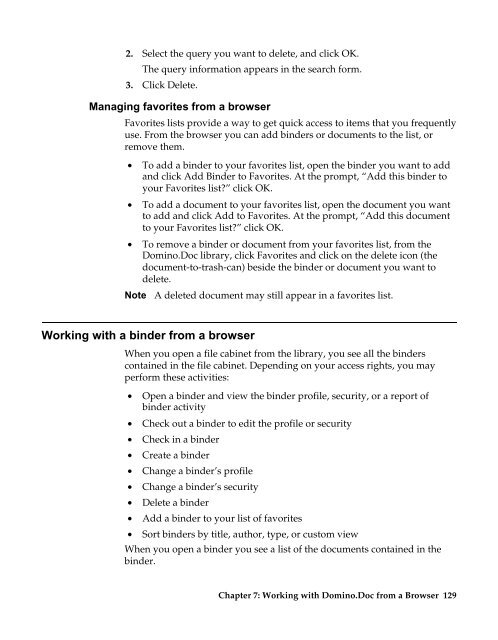Domino.Doc 3.5 User's Guide - Lotus documentation - Lotus software
Domino.Doc 3.5 User's Guide - Lotus documentation - Lotus software
Domino.Doc 3.5 User's Guide - Lotus documentation - Lotus software
You also want an ePaper? Increase the reach of your titles
YUMPU automatically turns print PDFs into web optimized ePapers that Google loves.
2. Select the query you want to delete, and click OK.<br />
The query information appears in the search form.<br />
3. Click Delete.<br />
Managing favorites from a browser<br />
Favorites lists provide a way to get quick access to items that you frequently<br />
use. From the browser you can add binders or documents to the list, or<br />
remove them.<br />
• To add a binder to your favorites list, open the binder you want to add<br />
and click Add Binder to Favorites. At the prompt, “Add this binder to<br />
your Favorites list?” click OK.<br />
• To add a document to your favorites list, open the document you want<br />
to add and click Add to Favorites. At the prompt, “Add this document<br />
to your Favorites list?” click OK.<br />
• To remove a binder or document from your favorites list, from the<br />
<strong>Domino</strong>.<strong>Doc</strong> library, click Favorites and click on the delete icon (the<br />
document-to-trash-can) beside the binder or document you want to<br />
delete.<br />
Note A deleted document may still appear in a favorites list.<br />
Working with a binder from a browser<br />
When you open a file cabinet from the library, you see all the binders<br />
contained in the file cabinet. Depending on your access rights, you may<br />
perform these activities:<br />
• Open a binder and view the binder profile, security, or a report of<br />
binder activity<br />
• Check out a binder to edit the profile or security<br />
• Check in a binder<br />
• Create a binder<br />
• Change a binder’s profile<br />
• Change a binder’s security<br />
• Delete a binder<br />
• Add a binder to your list of favorites<br />
• Sort binders by title, author, type, or custom view<br />
When you open a binder you see a list of the documents contained in the<br />
binder.<br />
Chapter 7: Working with <strong>Domino</strong>.<strong>Doc</strong> from a Browser 129