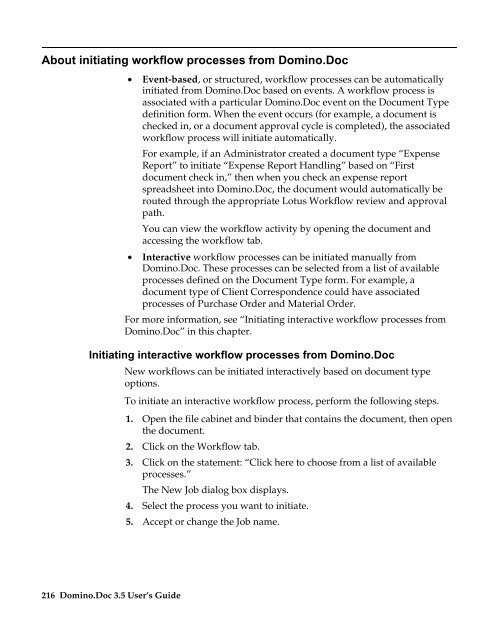Domino.Doc 3.5 User's Guide - Lotus documentation - Lotus software
Domino.Doc 3.5 User's Guide - Lotus documentation - Lotus software
Domino.Doc 3.5 User's Guide - Lotus documentation - Lotus software
Create successful ePaper yourself
Turn your PDF publications into a flip-book with our unique Google optimized e-Paper software.
About initiating workflow processes from <strong>Domino</strong>.<strong>Doc</strong><br />
• Event-based, or structured, workflow processes can be automatically<br />
initiated from <strong>Domino</strong>.<strong>Doc</strong> based on events. A workflow process is<br />
associated with a particular <strong>Domino</strong>.<strong>Doc</strong> event on the <strong>Doc</strong>ument Type<br />
definition form. When the event occurs (for example, a document is<br />
checked in, or a document approval cycle is completed), the associated<br />
workflow process will initiate automatically.<br />
For example, if an Administrator created a document type “Expense<br />
Report” to initiate “Expense Report Handling” based on “First<br />
document check in,” then when you check an expense report<br />
spreadsheet into <strong>Domino</strong>.<strong>Doc</strong>, the document would automatically be<br />
routed through the appropriate <strong>Lotus</strong> Workflow review and approval<br />
path.<br />
You can view the workflow activity by opening the document and<br />
accessing the workflow tab.<br />
• Interactive workflow processes can be initiated manually from<br />
<strong>Domino</strong>.<strong>Doc</strong>. These processes can be selected from a list of available<br />
processes defined on the <strong>Doc</strong>ument Type form. For example, a<br />
document type of Client Correspondence could have associated<br />
processes of Purchase Order and Material Order.<br />
For more information, see “Initiating interactive workflow processes from<br />
<strong>Domino</strong>.<strong>Doc</strong>” in this chapter.<br />
Initiating interactive workflow processes from <strong>Domino</strong>.<strong>Doc</strong><br />
216 <strong>Domino</strong>.<strong>Doc</strong> <strong>3.5</strong> User’s <strong>Guide</strong><br />
New workflows can be initiated interactively based on document type<br />
options.<br />
To initiate an interactive workflow process, perform the following steps.<br />
1. Open the file cabinet and binder that contains the document, then open<br />
the document.<br />
2. Click on the Workflow tab.<br />
3. Click on the statement: “Click here to choose from a list of available<br />
processes.”<br />
The New Job dialog box displays.<br />
4. Select the process you want to initiate.<br />
5. Accept or change the Job name.