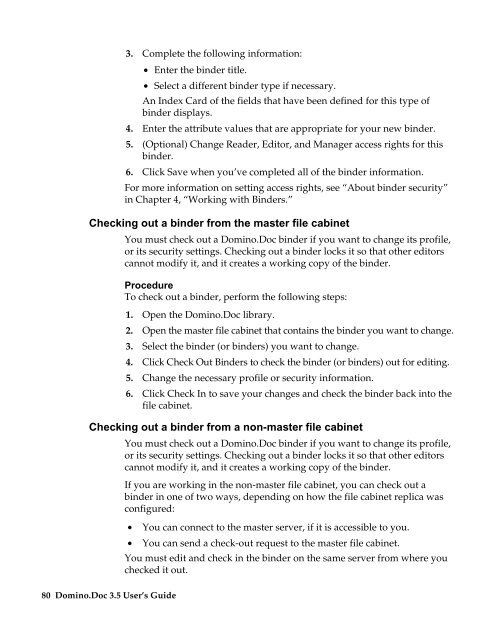Domino.Doc 3.5 User's Guide - Lotus documentation - Lotus software
Domino.Doc 3.5 User's Guide - Lotus documentation - Lotus software
Domino.Doc 3.5 User's Guide - Lotus documentation - Lotus software
Create successful ePaper yourself
Turn your PDF publications into a flip-book with our unique Google optimized e-Paper software.
3. Complete the following information:<br />
• Enter the binder title.<br />
• Select a different binder type if necessary.<br />
An Index Card of the fields that have been defined for this type of<br />
binder displays.<br />
4. Enter the attribute values that are appropriate for your new binder.<br />
5. (Optional) Change Reader, Editor, and Manager access rights for this<br />
binder.<br />
6. Click Save when you’ve completed all of the binder information.<br />
For more information on setting access rights, see “About binder security”<br />
in Chapter 4, “Working with Binders.”<br />
Checking out a binder from the master file cabinet<br />
You must check out a <strong>Domino</strong>.<strong>Doc</strong> binder if you want to change its profile,<br />
or its security settings. Checking out a binder locks it so that other editors<br />
cannot modify it, and it creates a working copy of the binder.<br />
Procedure<br />
To check out a binder, perform the following steps:<br />
1. Open the <strong>Domino</strong>.<strong>Doc</strong> library.<br />
2. Open the master file cabinet that contains the binder you want to change.<br />
3. Select the binder (or binders) you want to change.<br />
4. Click Check Out Binders to check the binder (or binders) out for editing.<br />
5. Change the necessary profile or security information.<br />
6. Click Check In to save your changes and check the binder back into the<br />
file cabinet.<br />
Checking out a binder from a non-master file cabinet<br />
You must check out a <strong>Domino</strong>.<strong>Doc</strong> binder if you want to change its profile,<br />
or its security settings. Checking out a binder locks it so that other editors<br />
cannot modify it, and it creates a working copy of the binder.<br />
If you are working in the non-master file cabinet, you can check out a<br />
binder in one of two ways, depending on how the file cabinet replica was<br />
configured:<br />
80 <strong>Domino</strong>.<strong>Doc</strong> <strong>3.5</strong> User’s <strong>Guide</strong><br />
• You can connect to the master server, if it is accessible to you.<br />
• You can send a check-out request to the master file cabinet.<br />
You must edit and check in the binder on the same server from where you<br />
checked it out.