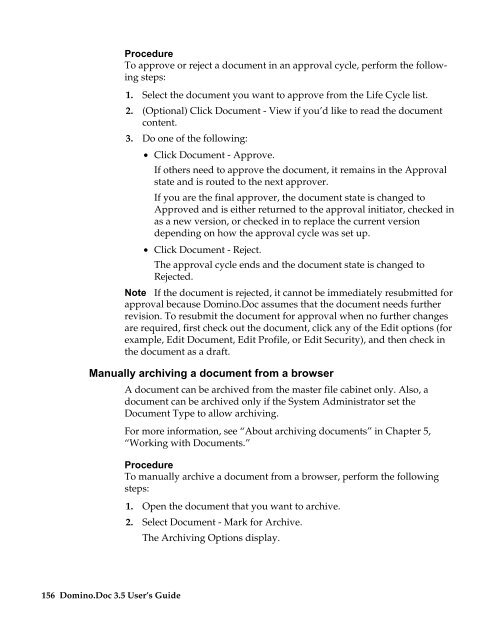Domino.Doc 3.5 User's Guide - Lotus documentation - Lotus software
Domino.Doc 3.5 User's Guide - Lotus documentation - Lotus software
Domino.Doc 3.5 User's Guide - Lotus documentation - Lotus software
Create successful ePaper yourself
Turn your PDF publications into a flip-book with our unique Google optimized e-Paper software.
Procedure<br />
To approve or reject a document in an approval cycle, perform the following<br />
steps:<br />
1. Select the document you want to approve from the Life Cycle list.<br />
2. (Optional) Click <strong>Doc</strong>ument - View if you’d like to read the document<br />
content.<br />
3. Do one of the following:<br />
• Click <strong>Doc</strong>ument - Approve.<br />
If others need to approve the document, it remains in the Approval<br />
state and is routed to the next approver.<br />
If you are the final approver, the document state is changed to<br />
Approved and is either returned to the approval initiator, checked in<br />
as a new version, or checked in to replace the current version<br />
depending on how the approval cycle was set up.<br />
• Click <strong>Doc</strong>ument - Reject.<br />
The approval cycle ends and the document state is changed to<br />
Rejected.<br />
Note If the document is rejected, it cannot be immediately resubmitted for<br />
approval because <strong>Domino</strong>.<strong>Doc</strong> assumes that the document needs further<br />
revision. To resubmit the document for approval when no further changes<br />
are required, first check out the document, click any of the Edit options (for<br />
example, Edit <strong>Doc</strong>ument, Edit Profile, or Edit Security), and then check in<br />
the document as a draft.<br />
Manually archiving a document from a browser<br />
A document can be archived from the master file cabinet only. Also, a<br />
document can be archived only if the System Administrator set the<br />
<strong>Doc</strong>ument Type to allow archiving.<br />
For more information, see “About archiving documents” in Chapter 5,<br />
“Working with <strong>Doc</strong>uments.”<br />
156 <strong>Domino</strong>.<strong>Doc</strong> <strong>3.5</strong> User’s <strong>Guide</strong><br />
Procedure<br />
To manually archive a document from a browser, perform the following<br />
steps:<br />
1. Open the document that you want to archive.<br />
2. Select <strong>Doc</strong>ument - Mark for Archive.<br />
The Archiving Options display.