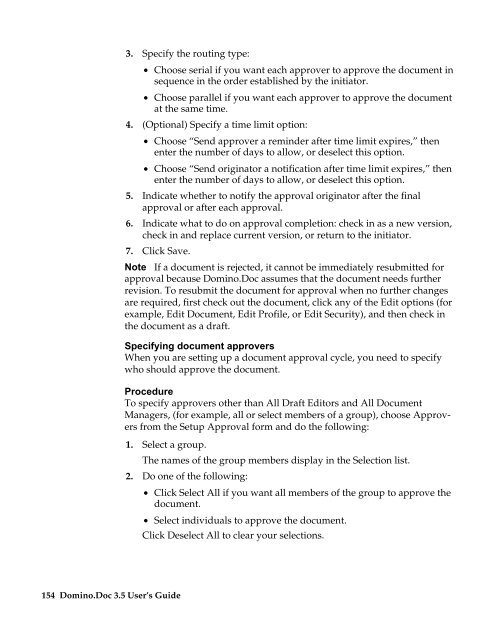Domino.Doc 3.5 User's Guide - Lotus documentation - Lotus software
Domino.Doc 3.5 User's Guide - Lotus documentation - Lotus software
Domino.Doc 3.5 User's Guide - Lotus documentation - Lotus software
Create successful ePaper yourself
Turn your PDF publications into a flip-book with our unique Google optimized e-Paper software.
154 <strong>Domino</strong>.<strong>Doc</strong> <strong>3.5</strong> User’s <strong>Guide</strong><br />
3. Specify the routing type:<br />
• Choose serial if you want each approver to approve the document in<br />
sequence in the order established by the initiator.<br />
• Choose parallel if you want each approver to approve the document<br />
at the same time.<br />
4. (Optional) Specify a time limit option:<br />
• Choose “Send approver a reminder after time limit expires,” then<br />
enter the number of days to allow, or deselect this option.<br />
• Choose “Send originator a notification after time limit expires,” then<br />
enter the number of days to allow, or deselect this option.<br />
5. Indicate whether to notify the approval originator after the final<br />
approval or after each approval.<br />
6. Indicate what to do on approval completion: check in as a new version,<br />
check in and replace current version, or return to the initiator.<br />
7. Click Save.<br />
Note If a document is rejected, it cannot be immediately resubmitted for<br />
approval because <strong>Domino</strong>.<strong>Doc</strong> assumes that the document needs further<br />
revision. To resubmit the document for approval when no further changes<br />
are required, first check out the document, click any of the Edit options (for<br />
example, Edit <strong>Doc</strong>ument, Edit Profile, or Edit Security), and then check in<br />
the document as a draft.<br />
Specifying document approvers<br />
When you are setting up a document approval cycle, you need to specify<br />
who should approve the document.<br />
Procedure<br />
To specify approvers other than All Draft Editors and All <strong>Doc</strong>ument<br />
Managers, (for example, all or select members of a group), choose Approvers<br />
from the Setup Approval form and do the following:<br />
1. Select a group.<br />
The names of the group members display in the Selection list.<br />
2. Do one of the following:<br />
• Click Select All if you want all members of the group to approve the<br />
document.<br />
• Select individuals to approve the document.<br />
Click Deselect All to clear your selections.