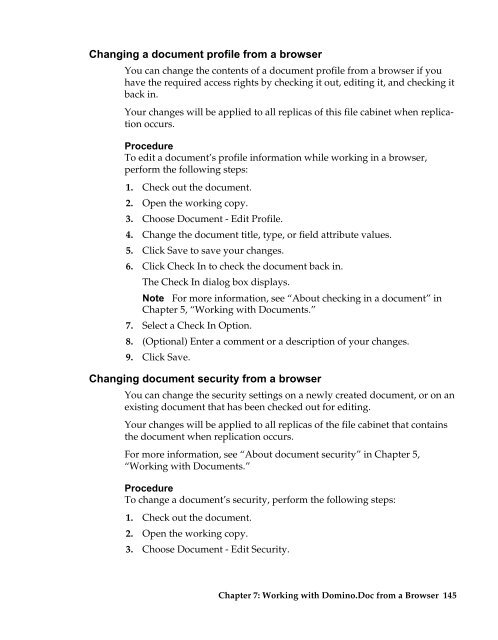Domino.Doc 3.5 User's Guide - Lotus documentation - Lotus software
Domino.Doc 3.5 User's Guide - Lotus documentation - Lotus software
Domino.Doc 3.5 User's Guide - Lotus documentation - Lotus software
Create successful ePaper yourself
Turn your PDF publications into a flip-book with our unique Google optimized e-Paper software.
Changing a document profile from a browser<br />
You can change the contents of a document profile from a browser if you<br />
have the required access rights by checking it out, editing it, and checking it<br />
back in.<br />
Your changes will be applied to all replicas of this file cabinet when replication<br />
occurs.<br />
Procedure<br />
To edit a document’s profile information while working in a browser,<br />
perform the following steps:<br />
1. Check out the document.<br />
2. Open the working copy.<br />
3. Choose <strong>Doc</strong>ument - Edit Profile.<br />
4. Change the document title, type, or field attribute values.<br />
5. Click Save to save your changes.<br />
6. Click Check In to check the document back in.<br />
The Check In dialog box displays.<br />
Note For more information, see “About checking in a document” in<br />
7.<br />
Chapter 5, “Working with <strong>Doc</strong>uments.”<br />
Select a Check In Option.<br />
8. (Optional) Enter a comment or a description of your changes.<br />
9. Click Save.<br />
Changing document security from a browser<br />
You can change the security settings on a newly created document, or on an<br />
existing document that has been checked out for editing.<br />
Your changes will be applied to all replicas of the file cabinet that contains<br />
the document when replication occurs.<br />
For more information, see “About document security” in Chapter 5,<br />
“Working with <strong>Doc</strong>uments.”<br />
Procedure<br />
To change a document’s security, perform the following steps:<br />
1. Check out the document.<br />
2. Open the working copy.<br />
3. Choose <strong>Doc</strong>ument - Edit Security.<br />
Chapter 7: Working with <strong>Domino</strong>.<strong>Doc</strong> from a Browser 145