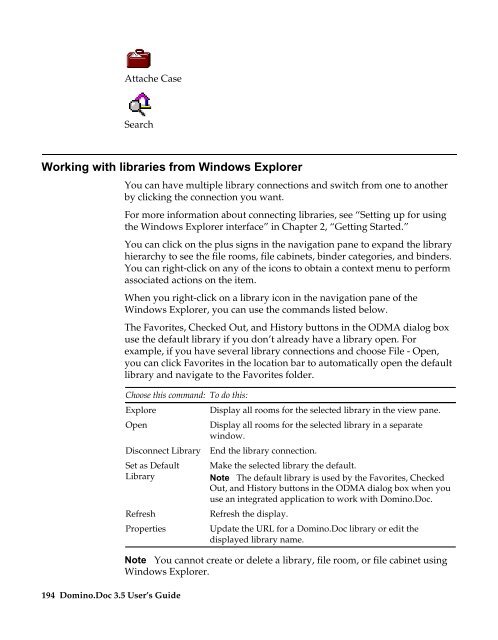Domino.Doc 3.5 User's Guide - Lotus documentation - Lotus software
Domino.Doc 3.5 User's Guide - Lotus documentation - Lotus software
Domino.Doc 3.5 User's Guide - Lotus documentation - Lotus software
You also want an ePaper? Increase the reach of your titles
YUMPU automatically turns print PDFs into web optimized ePapers that Google loves.
Attache Case<br />
Search<br />
Working with libraries from Windows Explorer<br />
You can have multiple library connections and switch from one to another<br />
by clicking the connection you want.<br />
For more information about connecting libraries, see “Setting up for using<br />
the Windows Explorer interface” in Chapter 2, “Getting Started.”<br />
You can click on the plus signs in the navigation pane to expand the library<br />
hierarchy to see the file rooms, file cabinets, binder categories, and binders.<br />
You can right-click on any of the icons to obtain a context menu to perform<br />
associated actions on the item.<br />
When you right-click on a library icon in the navigation pane of the<br />
Windows Explorer, you can use the commands listed below.<br />
The Favorites, Checked Out, and History buttons in the ODMA dialog box<br />
use the default library if you don’t already have a library open. For<br />
example, if you have several library connections and choose File - Open,<br />
you can click Favorites in the location bar to automatically open the default<br />
library and navigate to the Favorites folder.<br />
Choose this command:<br />
Explore<br />
Open<br />
Disconnect Library<br />
Set as Default<br />
Library<br />
Refresh<br />
Properties<br />
194 <strong>Domino</strong>.<strong>Doc</strong> <strong>3.5</strong> User’s <strong>Guide</strong><br />
To do this:<br />
Display all rooms for the selected library in the view pane.<br />
Display all rooms for the selected library in a separate<br />
window.<br />
End the library connection.<br />
Make the selected library the default.<br />
Note The default library is used by the Favorites, Checked<br />
Out, and History buttons in the ODMA dialog box when you<br />
use an integrated application to work with <strong>Domino</strong>.<strong>Doc</strong>.<br />
Refresh the display.<br />
Update the URL for a <strong>Domino</strong>.<strong>Doc</strong> library or edit the<br />
displayed library name.<br />
Note You cannot create or delete a library, file room, or file cabinet using<br />
Windows Explorer.