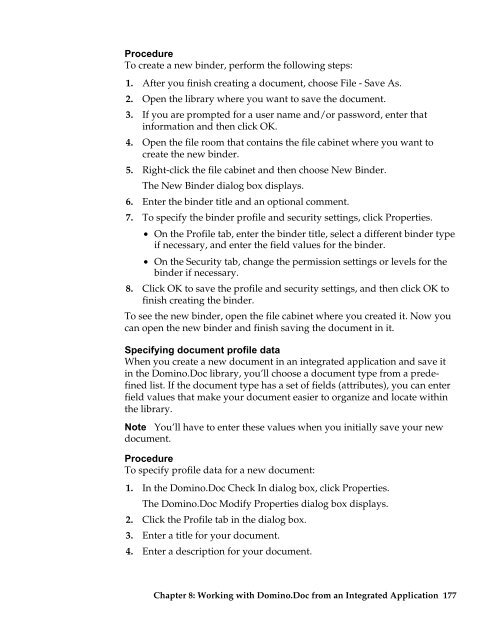Domino.Doc 3.5 User's Guide - Lotus documentation - Lotus software
Domino.Doc 3.5 User's Guide - Lotus documentation - Lotus software
Domino.Doc 3.5 User's Guide - Lotus documentation - Lotus software
You also want an ePaper? Increase the reach of your titles
YUMPU automatically turns print PDFs into web optimized ePapers that Google loves.
Procedure<br />
To create a new binder, perform the following steps:<br />
1. After you finish creating a document, choose File - Save As.<br />
2. Open the library where you want to save the document.<br />
3. If you are prompted for a user name and/or password, enter that<br />
information and then click OK.<br />
4. Open the file room that contains the file cabinet where you want to<br />
create the new binder.<br />
5. Right-click the file cabinet and then choose New Binder.<br />
The New Binder dialog box displays.<br />
6. Enter the binder title and an optional comment.<br />
7. To specify the binder profile and security settings, click Properties.<br />
• On the Profile tab, enter the binder title, select a different binder type<br />
if necessary, and enter the field values for the binder.<br />
• On the Security tab, change the permission settings or levels for the<br />
binder if necessary.<br />
8. Click OK to save the profile and security settings, and then click OK to<br />
finish creating the binder.<br />
To see the new binder, open the file cabinet where you created it. Now you<br />
can open the new binder and finish saving the document in it.<br />
Specifying document profile data<br />
When you create a new document in an integrated application and save it<br />
in the <strong>Domino</strong>.<strong>Doc</strong> library, you’ll choose a document type from a predefined<br />
list. If the document type has a set of fields (attributes), you can enter<br />
field values that make your document easier to organize and locate within<br />
the library.<br />
Note You’ll have to enter these values when you initially save your new<br />
document.<br />
Procedure<br />
To specify profile data for a new document:<br />
1. In the <strong>Domino</strong>.<strong>Doc</strong> Check In dialog box, click Properties.<br />
The <strong>Domino</strong>.<strong>Doc</strong> Modify Properties dialog box displays.<br />
2. Click the Profile tab in the dialog box.<br />
3. Enter a title for your document.<br />
4. Enter a description for your document.<br />
Chapter 8: Working with <strong>Domino</strong>.<strong>Doc</strong> from an Integrated Application 177