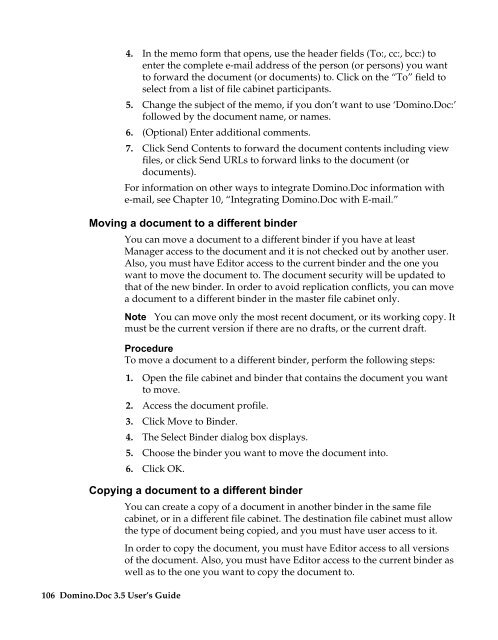Domino.Doc 3.5 User's Guide - Lotus documentation - Lotus software
Domino.Doc 3.5 User's Guide - Lotus documentation - Lotus software
Domino.Doc 3.5 User's Guide - Lotus documentation - Lotus software
Create successful ePaper yourself
Turn your PDF publications into a flip-book with our unique Google optimized e-Paper software.
4. In the memo form that opens, use the header fields (To:, cc:, bcc:) to<br />
enter the complete e-mail address of the person (or persons) you want<br />
to forward the document (or documents) to. Click on the “To” field to<br />
select from a list of file cabinet participants.<br />
5. Change the subject of the memo, if you don’t want to use ‘<strong>Domino</strong>.<strong>Doc</strong>:’<br />
followed by the document name, or names.<br />
6. (Optional) Enter additional comments.<br />
7. Click Send Contents to forward the document contents including view<br />
files, or click Send URLs to forward links to the document (or<br />
documents).<br />
For information on other ways to integrate <strong>Domino</strong>.<strong>Doc</strong> information with<br />
e-mail, see Chapter 10, “Integrating <strong>Domino</strong>.<strong>Doc</strong> with E-mail.”<br />
Moving a document to a different binder<br />
You can move a document to a different binder if you have at least<br />
Manager access to the document and it is not checked out by another user.<br />
Also, you must have Editor access to the current binder and the one you<br />
want to move the document to. The document security will be updated to<br />
that of the new binder. In order to avoid replication conflicts, you can move<br />
a document to a different binder in the master file cabinet only.<br />
Note You can move only the most recent document, or its working copy. It<br />
must be the current version if there are no drafts, or the current draft.<br />
Procedure<br />
To move a document to a different binder, perform the following steps:<br />
1. Open the file cabinet and binder that contains the document you want<br />
to move.<br />
2. Access the document profile.<br />
3. Click Move to Binder.<br />
4. The Select Binder dialog box displays.<br />
5. Choose the binder you want to move the document into.<br />
6. Click OK.<br />
Copying a document to a different binder<br />
106 <strong>Domino</strong>.<strong>Doc</strong> <strong>3.5</strong> User’s <strong>Guide</strong><br />
You can create a copy of a document in another binder in the same file<br />
cabinet, or in a different file cabinet. The destination file cabinet must allow<br />
the type of document being copied, and you must have user access to it.<br />
In order to copy the document, you must have Editor access to all versions<br />
of the document. Also, you must have Editor access to the current binder as<br />
well as to the one you want to copy the document to.