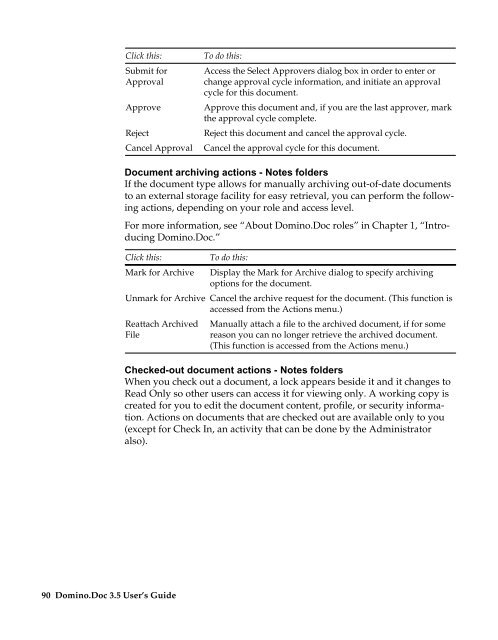Domino.Doc 3.5 User's Guide - Lotus documentation - Lotus software
Domino.Doc 3.5 User's Guide - Lotus documentation - Lotus software
Domino.Doc 3.5 User's Guide - Lotus documentation - Lotus software
You also want an ePaper? Increase the reach of your titles
YUMPU automatically turns print PDFs into web optimized ePapers that Google loves.
Click this:<br />
Submit for<br />
Approval<br />
Approve<br />
Reject<br />
Cancel Approval<br />
To do this:<br />
Access the Select Approvers dialog box in order to enter or<br />
change approval cycle information, and initiate an approval<br />
cycle for this document.<br />
Approve this document and, if you are the last approver, mark<br />
the approval cycle complete.<br />
Reject this document and cancel the approval cycle.<br />
Cancel the approval cycle for this document.<br />
<strong>Doc</strong>ument archiving actions - Notes folders<br />
If the document type allows for manually archiving out-of-date documents<br />
to an external storage facility for easy retrieval, you can perform the following<br />
actions, depending on your role and access level.<br />
For more information, see “About <strong>Domino</strong>.<strong>Doc</strong> roles” in Chapter 1, “Introducing<br />
<strong>Domino</strong>.<strong>Doc</strong>.”<br />
Click this:<br />
Mark for Archive<br />
Unmark for Archive<br />
Reattach Archived<br />
File<br />
90 <strong>Domino</strong>.<strong>Doc</strong> <strong>3.5</strong> User’s <strong>Guide</strong><br />
To do this:<br />
Display the Mark for Archive dialog to specify archiving<br />
options for the document.<br />
Cancel the archive request for the document. (This function is<br />
accessed from the Actions menu.)<br />
Manually attach a file to the archived document, if for some<br />
reason you can no longer retrieve the archived document.<br />
(This function is accessed from the Actions menu.)<br />
Checked-out document actions - Notes folders<br />
When you check out a document, a lock appears beside it and it changes to<br />
Read Only so other users can access it for viewing only. A working copy is<br />
created for you to edit the document content, profile, or security information.<br />
Actions on documents that are checked out are available only to you<br />
(except for Check In, an activity that can be done by the Administrator<br />
also).