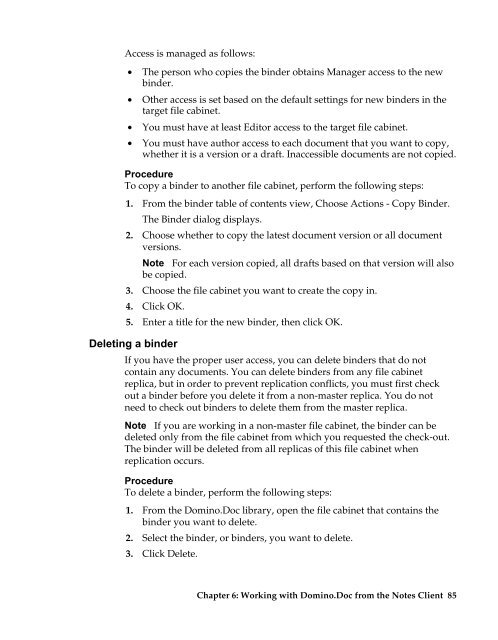Domino.Doc 3.5 User's Guide - Lotus documentation - Lotus software
Domino.Doc 3.5 User's Guide - Lotus documentation - Lotus software
Domino.Doc 3.5 User's Guide - Lotus documentation - Lotus software
You also want an ePaper? Increase the reach of your titles
YUMPU automatically turns print PDFs into web optimized ePapers that Google loves.
Access is managed as follows:<br />
• The person who copies the binder obtains Manager access to the new<br />
binder.<br />
• Other access is set based on the default settings for new binders in the<br />
target file cabinet.<br />
• You must have at least Editor access to the target file cabinet.<br />
• You must have author access to each document that you want to copy,<br />
whether it is a version or a draft. Inaccessible documents are not copied.<br />
Procedure<br />
To copy a binder to another file cabinet, perform the following steps:<br />
1. From the binder table of contents view, Choose Actions - Copy Binder.<br />
The Binder dialog displays.<br />
2. Choose whether to copy the latest document version or all document<br />
versions.<br />
Note For each version copied, all drafts based on that version will also<br />
3.<br />
be copied.<br />
Choose the file cabinet you want to create the copy in.<br />
4. Click OK.<br />
5. Enter a title for the new binder, then click OK.<br />
Deleting a binder<br />
If you have the proper user access, you can delete binders that do not<br />
contain any documents. You can delete binders from any file cabinet<br />
replica, but in order to prevent replication conflicts, you must first check<br />
out a binder before you delete it from a non-master replica. You do not<br />
need to check out binders to delete them from the master replica.<br />
Note If you are working in a non-master file cabinet, the binder can be<br />
deleted only from the file cabinet from which you requested the check-out.<br />
The binder will be deleted from all replicas of this file cabinet when<br />
replication occurs.<br />
Procedure<br />
To delete a binder, perform the following steps:<br />
1. From the <strong>Domino</strong>.<strong>Doc</strong> library, open the file cabinet that contains the<br />
binder you want to delete.<br />
2. Select the binder, or binders, you want to delete.<br />
3. Click Delete.<br />
Chapter 6: Working with <strong>Domino</strong>.<strong>Doc</strong> from the Notes Client 85