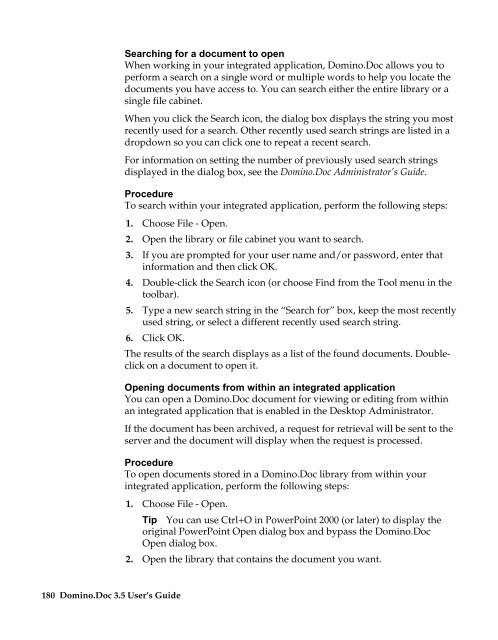Domino.Doc 3.5 User's Guide - Lotus documentation - Lotus software
Domino.Doc 3.5 User's Guide - Lotus documentation - Lotus software
Domino.Doc 3.5 User's Guide - Lotus documentation - Lotus software
Create successful ePaper yourself
Turn your PDF publications into a flip-book with our unique Google optimized e-Paper software.
180 <strong>Domino</strong>.<strong>Doc</strong> <strong>3.5</strong> User’s <strong>Guide</strong><br />
Searching for a document to open<br />
When working in your integrated application, <strong>Domino</strong>.<strong>Doc</strong> allows you to<br />
perform a search on a single word or multiple words to help you locate the<br />
documents you have access to. You can search either the entire library or a<br />
single file cabinet.<br />
When you click the Search icon, the dialog box displays the string you most<br />
recently used for a search. Other recently used search strings are listed in a<br />
dropdown so you can click one to repeat a recent search.<br />
For information on setting the number of previously used search strings<br />
displayed in the dialog box, see the <strong>Domino</strong>.<strong>Doc</strong> Administrator’s <strong>Guide</strong>.<br />
Procedure<br />
To search within your integrated application, perform the following steps:<br />
1. Choose File - Open.<br />
2. Open the library or file cabinet you want to search.<br />
3. If you are prompted for your user name and/or password, enter that<br />
information and then click OK.<br />
4. Double-click the Search icon (or choose Find from the Tool menu in the<br />
toolbar).<br />
5. Type a new search string in the “Search for” box, keep the most recently<br />
used string, or select a different recently used search string.<br />
6. Click OK.<br />
The results of the search displays as a list of the found documents. Doubleclick<br />
on a document to open it.<br />
Opening documents from within an integrated application<br />
You can open a <strong>Domino</strong>.<strong>Doc</strong> document for viewing or editing from within<br />
an integrated application that is enabled in the Desktop Administrator.<br />
If the document has been archived, a request for retrieval will be sent to the<br />
server and the document will display when the request is processed.<br />
Procedure<br />
To open documents stored in a <strong>Domino</strong>.<strong>Doc</strong> library from within your<br />
integrated application, perform the following steps:<br />
1. Choose File - Open.<br />
Tip You can use Ctrl+O in PowerPoint 2000 (or later) to display the<br />
original PowerPoint Open dialog box and bypass the <strong>Domino</strong>.<strong>Doc</strong><br />
Open dialog box.<br />
2. Open the library that contains the document you want.