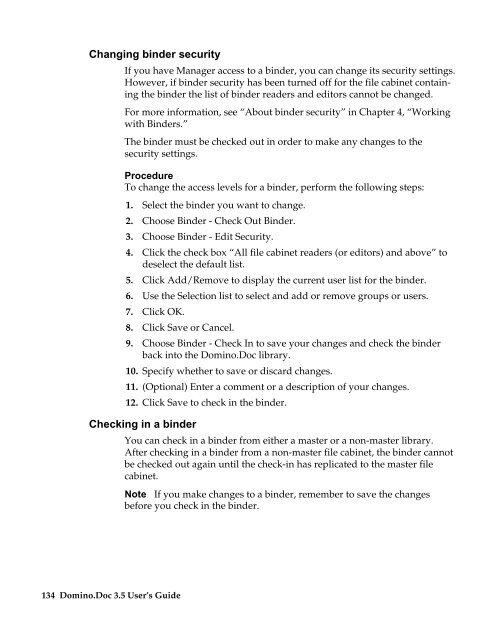Domino.Doc 3.5 User's Guide - Lotus documentation - Lotus software
Domino.Doc 3.5 User's Guide - Lotus documentation - Lotus software
Domino.Doc 3.5 User's Guide - Lotus documentation - Lotus software
Create successful ePaper yourself
Turn your PDF publications into a flip-book with our unique Google optimized e-Paper software.
Changing binder security<br />
If you have Manager access to a binder, you can change its security settings.<br />
However, if binder security has been turned off for the file cabinet containing<br />
the binder the list of binder readers and editors cannot be changed.<br />
For more information, see “About binder security” in Chapter 4, “Working<br />
with Binders.”<br />
The binder must be checked out in order to make any changes to the<br />
security settings.<br />
Procedure<br />
To change the access levels for a binder, perform the following steps:<br />
1. Select the binder you want to change.<br />
2. Choose Binder - Check Out Binder.<br />
3. Choose Binder - Edit Security.<br />
4. Click the check box “All file cabinet readers (or editors) and above” to<br />
deselect the default list.<br />
5. Click Add/Remove to display the current user list for the binder.<br />
6. Use the Selection list to select and add or remove groups or users.<br />
7. Click OK.<br />
8. Click Save or Cancel.<br />
9. Choose Binder - Check In to save your changes and check the binder<br />
back into the <strong>Domino</strong>.<strong>Doc</strong> library.<br />
10. Specify whether to save or discard changes.<br />
11. (Optional) Enter a comment or a description of your changes.<br />
12. Click Save to check in the binder.<br />
Checking in a binder<br />
134 <strong>Domino</strong>.<strong>Doc</strong> <strong>3.5</strong> User’s <strong>Guide</strong><br />
You can check in a binder from either a master or a non-master library.<br />
After checking in a binder from a non-master file cabinet, the binder cannot<br />
be checked out again until the check-in has replicated to the master file<br />
cabinet.<br />
Note If you make changes to a binder, remember to save the changes<br />
before you check in the binder.