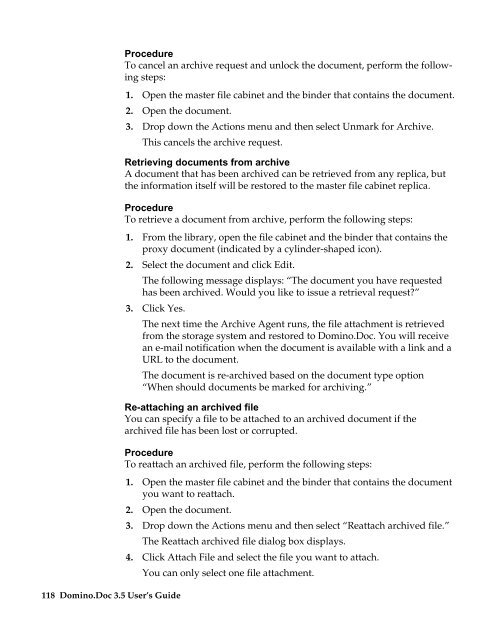Domino.Doc 3.5 User's Guide - Lotus documentation - Lotus software
Domino.Doc 3.5 User's Guide - Lotus documentation - Lotus software
Domino.Doc 3.5 User's Guide - Lotus documentation - Lotus software
Create successful ePaper yourself
Turn your PDF publications into a flip-book with our unique Google optimized e-Paper software.
118 <strong>Domino</strong>.<strong>Doc</strong> <strong>3.5</strong> User’s <strong>Guide</strong><br />
Procedure<br />
To cancel an archive request and unlock the document, perform the following<br />
steps:<br />
1. Open the master file cabinet and the binder that contains the document.<br />
2. Open the document.<br />
3. Drop down the Actions menu and then select Unmark for Archive.<br />
This cancels the archive request.<br />
Retrieving documents from archive<br />
A document that has been archived can be retrieved from any replica, but<br />
the information itself will be restored to the master file cabinet replica.<br />
Procedure<br />
To retrieve a document from archive, perform the following steps:<br />
1. From the library, open the file cabinet and the binder that contains the<br />
proxy document (indicated by a cylinder-shaped icon).<br />
2. Select the document and click Edit.<br />
The following message displays: “The document you have requested<br />
has been archived. Would you like to issue a retrieval request?”<br />
3. Click Yes.<br />
The next time the Archive Agent runs, the file attachment is retrieved<br />
from the storage system and restored to <strong>Domino</strong>.<strong>Doc</strong>. You will receive<br />
an e-mail notification when the document is available with a link and a<br />
URL to the document.<br />
The document is re-archived based on the document type option<br />
“When should documents be marked for archiving.”<br />
Re-attaching an archived file<br />
You can specify a file to be attached to an archived document if the<br />
archived file has been lost or corrupted.<br />
Procedure<br />
To reattach an archived file, perform the following steps:<br />
1. Open the master file cabinet and the binder that contains the document<br />
you want to reattach.<br />
2. Open the document.<br />
3. Drop down the Actions menu and then select “Reattach archived file.”<br />
The Reattach archived file dialog box displays.<br />
4. Click Attach File and select the file you want to attach.<br />
You can only select one file attachment.