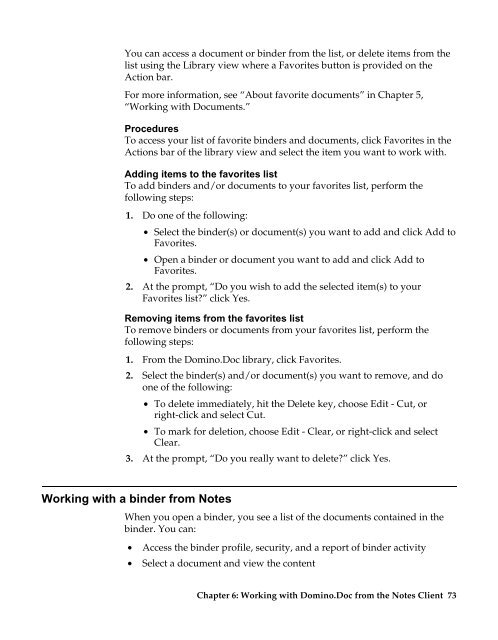Domino.Doc 3.5 User's Guide - Lotus documentation - Lotus software
Domino.Doc 3.5 User's Guide - Lotus documentation - Lotus software
Domino.Doc 3.5 User's Guide - Lotus documentation - Lotus software
Create successful ePaper yourself
Turn your PDF publications into a flip-book with our unique Google optimized e-Paper software.
You can access a document or binder from the list, or delete items from the<br />
list using the Library view where a Favorites button is provided on the<br />
Action bar.<br />
For more information, see “About favorite documents” in Chapter 5,<br />
“Working with <strong>Doc</strong>uments.”<br />
Procedures<br />
To access your list of favorite binders and documents, click Favorites in the<br />
Actions bar of the library view and select the item you want to work with.<br />
Adding items to the favorites list<br />
To add binders and/or documents to your favorites list, perform the<br />
following steps:<br />
1. Do one of the following:<br />
• Select the binder(s) or document(s) you want to add and click Add to<br />
Favorites.<br />
• Open a binder or document you want to add and click Add to<br />
Favorites.<br />
2. At the prompt, “Do you wish to add the selected item(s) to your<br />
Favorites list?” click Yes.<br />
Removing items from the favorites list<br />
To remove binders or documents from your favorites list, perform the<br />
following steps:<br />
1. From the <strong>Domino</strong>.<strong>Doc</strong> library, click Favorites.<br />
2. Select the binder(s) and/or document(s) you want to remove, and do<br />
one of the following:<br />
• To delete immediately, hit the Delete key, choose Edit - Cut, or<br />
right-click and select Cut.<br />
• To mark for deletion, choose Edit - Clear, or right-click and select<br />
Clear.<br />
3. At the prompt, “Do you really want to delete?” click Yes.<br />
Working with a binder from Notes<br />
When you open a binder, you see a list of the documents contained in the<br />
binder. You can:<br />
• Access the binder profile, security, and a report of binder activity<br />
• Select a document and view the content<br />
Chapter 6: Working with <strong>Domino</strong>.<strong>Doc</strong> from the Notes Client 73