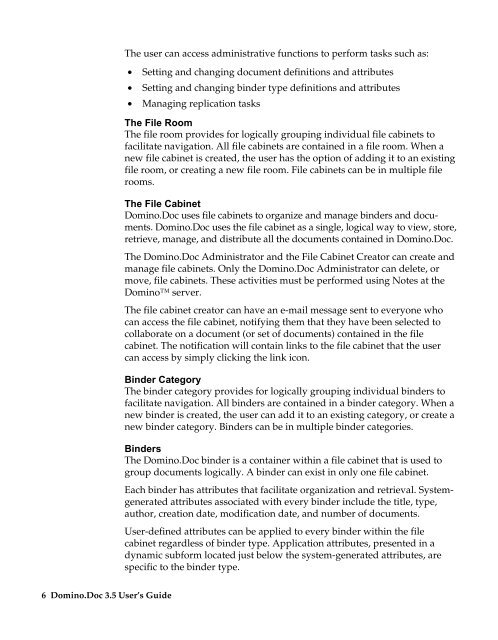Domino.Doc 3.5 User's Guide - Lotus documentation - Lotus software
Domino.Doc 3.5 User's Guide - Lotus documentation - Lotus software
Domino.Doc 3.5 User's Guide - Lotus documentation - Lotus software
Create successful ePaper yourself
Turn your PDF publications into a flip-book with our unique Google optimized e-Paper software.
6 <strong>Domino</strong>.<strong>Doc</strong> <strong>3.5</strong> User’s <strong>Guide</strong><br />
The user can access administrative functions to perform tasks such as:<br />
• Setting and changing document definitions and attributes<br />
• Setting and changing binder type definitions and attributes<br />
• Managing replication tasks<br />
The File Room<br />
The file room provides for logically grouping individual file cabinets to<br />
facilitate navigation. All file cabinets are contained in a file room. When a<br />
new file cabinet is created, the user has the option of adding it to an existing<br />
file room, or creating a new file room. File cabinets can be in multiple file<br />
rooms.<br />
The File Cabinet<br />
<strong>Domino</strong>.<strong>Doc</strong> uses file cabinets to organize and manage binders and documents.<br />
<strong>Domino</strong>.<strong>Doc</strong> uses the file cabinet as a single, logical way to view, store,<br />
retrieve, manage, and distribute all the documents contained in <strong>Domino</strong>.<strong>Doc</strong>.<br />
The <strong>Domino</strong>.<strong>Doc</strong> Administrator and the File Cabinet Creator can create and<br />
manage file cabinets. Only the <strong>Domino</strong>.<strong>Doc</strong> Administrator can delete, or<br />
move, file cabinets. These activities must be performed using Notes at the<br />
<strong>Domino</strong> server.<br />
The file cabinet creator can have an e-mail message sent to everyone who<br />
can access the file cabinet, notifying them that they have been selected to<br />
collaborate on a document (or set of documents) contained in the file<br />
cabinet. The notification will contain links to the file cabinet that the user<br />
can access by simply clicking the link icon.<br />
Binder Category<br />
The binder category provides for logically grouping individual binders to<br />
facilitate navigation. All binders are contained in a binder category. When a<br />
new binder is created, the user can add it to an existing category, or create a<br />
new binder category. Binders can be in multiple binder categories.<br />
Binders<br />
The <strong>Domino</strong>.<strong>Doc</strong> binder is a container within a file cabinet that is used to<br />
group documents logically. A binder can exist in only one file cabinet.<br />
Each binder has attributes that facilitate organization and retrieval. Systemgenerated<br />
attributes associated with every binder include the title, type,<br />
author, creation date, modification date, and number of documents.<br />
User-defined attributes can be applied to every binder within the file<br />
cabinet regardless of binder type. Application attributes, presented in a<br />
dynamic subform located just below the system-generated attributes, are<br />
specific to the binder type.