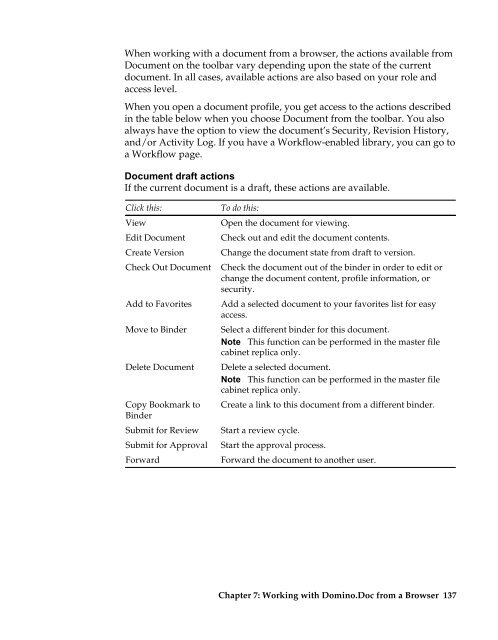Domino.Doc 3.5 User's Guide - Lotus documentation - Lotus software
Domino.Doc 3.5 User's Guide - Lotus documentation - Lotus software
Domino.Doc 3.5 User's Guide - Lotus documentation - Lotus software
Create successful ePaper yourself
Turn your PDF publications into a flip-book with our unique Google optimized e-Paper software.
When working with a document from a browser, the actions available from<br />
<strong>Doc</strong>ument on the toolbar vary depending upon the state of the current<br />
document. In all cases, available actions are also based on your role and<br />
access level.<br />
When you open a document profile, you get access to the actions described<br />
in the table below when you choose <strong>Doc</strong>ument from the toolbar. You also<br />
always have the option to view the document’s Security, Revision History,<br />
and/or Activity Log. If you have a Workflow-enabled library, you can go to<br />
a Workflow page.<br />
<strong>Doc</strong>ument draft actions<br />
If the current document is a draft, these actions are available.<br />
Click this:<br />
View<br />
Edit <strong>Doc</strong>ument<br />
Create Version<br />
Check Out <strong>Doc</strong>ument<br />
Add to Favorites<br />
Move to Binder<br />
Delete <strong>Doc</strong>ument<br />
Copy Bookmark to<br />
Binder<br />
Submit for Review<br />
Submit for Approval<br />
Forward<br />
To do this:<br />
Open the document for viewing.<br />
Check out and edit the document contents.<br />
Change the document state from draft to version.<br />
Check the document out of the binder in order to edit or<br />
change the document content, profile information, or<br />
security.<br />
Add a selected document to your favorites list for easy<br />
access.<br />
Select a different binder for this document.<br />
Note This function can be performed in the master file<br />
cabinet replica only.<br />
Delete a selected document.<br />
Note This function can be performed in the master file<br />
cabinet replica only.<br />
Create a link to this document from a different binder.<br />
Start a review cycle.<br />
Start the approval process.<br />
Forward the document to another user.<br />
Chapter 7: Working with <strong>Domino</strong>.<strong>Doc</strong> from a Browser 137