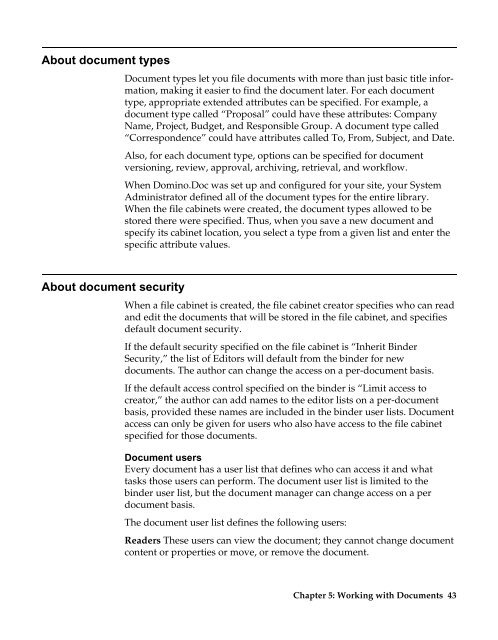Domino.Doc 3.5 User's Guide - Lotus documentation - Lotus software
Domino.Doc 3.5 User's Guide - Lotus documentation - Lotus software
Domino.Doc 3.5 User's Guide - Lotus documentation - Lotus software
You also want an ePaper? Increase the reach of your titles
YUMPU automatically turns print PDFs into web optimized ePapers that Google loves.
About document types<br />
About document security<br />
<strong>Doc</strong>ument types let you file documents with more than just basic title information,<br />
making it easier to find the document later. For each document<br />
type, appropriate extended attributes can be specified. For example, a<br />
document type called “Proposal” could have these attributes: Company<br />
Name, Project, Budget, and Responsible Group. A document type called<br />
“Correspondence” could have attributes called To, From, Subject, and Date.<br />
Also, for each document type, options can be specified for document<br />
versioning, review, approval, archiving, retrieval, and workflow.<br />
When <strong>Domino</strong>.<strong>Doc</strong> was set up and configured for your site, your System<br />
Administrator defined all of the document types for the entire library.<br />
When the file cabinets were created, the document types allowed to be<br />
stored there were specified. Thus, when you save a new document and<br />
specify its cabinet location, you select a type from a given list and enter the<br />
specific attribute values.<br />
When a file cabinet is created, the file cabinet creator specifies who can read<br />
and edit the documents that will be stored in the file cabinet, and specifies<br />
default document security.<br />
If the default security specified on the file cabinet is “Inherit Binder<br />
Security,” the list of Editors will default from the binder for new<br />
documents. The author can change the access on a per-document basis.<br />
If the default access control specified on the binder is “Limit access to<br />
creator,” the author can add names to the editor lists on a per-document<br />
basis, provided these names are included in the binder user lists. <strong>Doc</strong>ument<br />
access can only be given for users who also have access to the file cabinet<br />
specified for those documents.<br />
<strong>Doc</strong>ument users<br />
Every document has a user list that defines who can access it and what<br />
tasks those users can perform. The document user list is limited to the<br />
binder user list, but the document manager can change access on a per<br />
document basis.<br />
The document user list defines the following users:<br />
Readers These users can view the document; they cannot change document<br />
content or properties or move, or remove the document.<br />
Chapter 5: Working with <strong>Doc</strong>uments 43