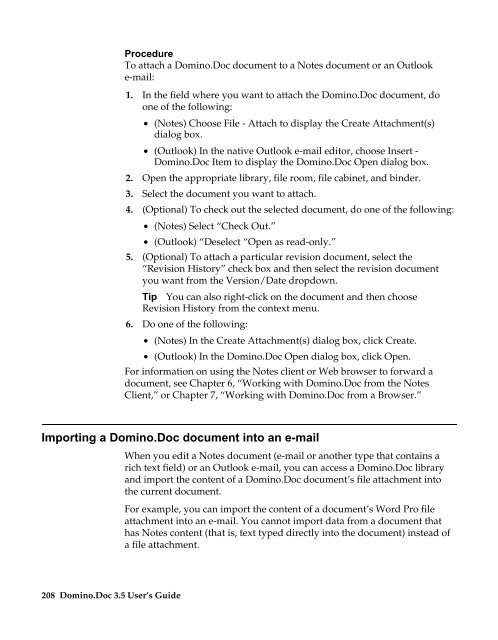Domino.Doc 3.5 User's Guide - Lotus documentation - Lotus software
Domino.Doc 3.5 User's Guide - Lotus documentation - Lotus software
Domino.Doc 3.5 User's Guide - Lotus documentation - Lotus software
You also want an ePaper? Increase the reach of your titles
YUMPU automatically turns print PDFs into web optimized ePapers that Google loves.
Procedure<br />
To attach a <strong>Domino</strong>.<strong>Doc</strong> document to a Notes document or an Outlook<br />
e-mail:<br />
1. In the field where you want to attach the <strong>Domino</strong>.<strong>Doc</strong> document, do<br />
one of the following:<br />
• (Notes) Choose File - Attach to display the Create Attachment(s)<br />
dialog box.<br />
• (Outlook) In the native Outlook e-mail editor, choose Insert -<br />
<strong>Domino</strong>.<strong>Doc</strong> Item to display the <strong>Domino</strong>.<strong>Doc</strong> Open dialog box.<br />
2. Open the appropriate library, file room, file cabinet, and binder.<br />
3. Select the document you want to attach.<br />
4. (Optional) To check out the selected document, do one of the following:<br />
• (Notes) Select “Check Out.”<br />
• (Outlook) “Deselect “Open as read-only.”<br />
5. (Optional) To attach a particular revision document, select the<br />
“Revision History” check box and then select the revision document<br />
you want from the Version/Date dropdown.<br />
Tip You can also right-click on the document and then choose<br />
Revision History from the context menu.<br />
6. Do one of the following:<br />
• (Notes) In the Create Attachment(s) dialog box, click Create.<br />
• (Outlook) In the <strong>Domino</strong>.<strong>Doc</strong> Open dialog box, click Open.<br />
For information on using the Notes client or Web browser to forward a<br />
document, see Chapter 6, “Working with <strong>Domino</strong>.<strong>Doc</strong> from the Notes<br />
Client,” or Chapter 7, “Working with <strong>Domino</strong>.<strong>Doc</strong> from a Browser.”<br />
Importing a <strong>Domino</strong>.<strong>Doc</strong> document into an e-mail<br />
208 <strong>Domino</strong>.<strong>Doc</strong> <strong>3.5</strong> User’s <strong>Guide</strong><br />
When you edit a Notes document (e-mail or another type that contains a<br />
rich text field) or an Outlook e-mail, you can access a <strong>Domino</strong>.<strong>Doc</strong> library<br />
and import the content of a <strong>Domino</strong>.<strong>Doc</strong> document’s file attachment into<br />
the current document.<br />
For example, you can import the content of a document’s Word Pro file<br />
attachment into an e-mail. You cannot import data from a document that<br />
has Notes content (that is, text typed directly into the document) instead of<br />
a file attachment.