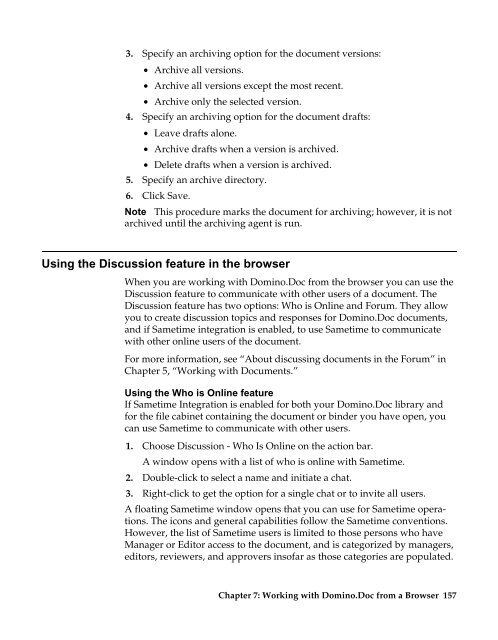Domino.Doc 3.5 User's Guide - Lotus documentation - Lotus software
Domino.Doc 3.5 User's Guide - Lotus documentation - Lotus software
Domino.Doc 3.5 User's Guide - Lotus documentation - Lotus software
Create successful ePaper yourself
Turn your PDF publications into a flip-book with our unique Google optimized e-Paper software.
3. Specify an archiving option for the document versions:<br />
• Archive all versions.<br />
• Archive all versions except the most recent.<br />
• Archive only the selected version.<br />
4. Specify an archiving option for the document drafts:<br />
• Leave drafts alone.<br />
• Archive drafts when a version is archived.<br />
• Delete drafts when a version is archived.<br />
5. Specify an archive directory.<br />
6. Click Save.<br />
Note This procedure marks the document for archiving; however, it is not<br />
archived until the archiving agent is run.<br />
Using the Discussion feature in the browser<br />
When you are working with <strong>Domino</strong>.<strong>Doc</strong> from the browser you can use the<br />
Discussion feature to communicate with other users of a document. The<br />
Discussion feature has two options: Who is Online and Forum. They allow<br />
you to create discussion topics and responses for <strong>Domino</strong>.<strong>Doc</strong> documents,<br />
and if Sametime integration is enabled, to use Sametime to communicate<br />
with other online users of the document.<br />
For more information, see “About discussing documents in the Forum” in<br />
Chapter 5, “Working with <strong>Doc</strong>uments.”<br />
Using the Who is Online feature<br />
If Sametime Integration is enabled for both your <strong>Domino</strong>.<strong>Doc</strong> library and<br />
for the file cabinet containing the document or binder you have open, you<br />
can use Sametime to communicate with other users.<br />
1. Choose Discussion - Who Is Online on the action bar.<br />
A window opens with a list of who is online with Sametime.<br />
2. Double-click to select a name and initiate a chat.<br />
3. Right-click to get the option for a single chat or to invite all users.<br />
A floating Sametime window opens that you can use for Sametime operations.<br />
The icons and general capabilities follow the Sametime conventions.<br />
However, the list of Sametime users is limited to those persons who have<br />
Manager or Editor access to the document, and is categorized by managers,<br />
editors, reviewers, and approvers insofar as those categories are populated.<br />
Chapter 7: Working with <strong>Domino</strong>.<strong>Doc</strong> from a Browser 157