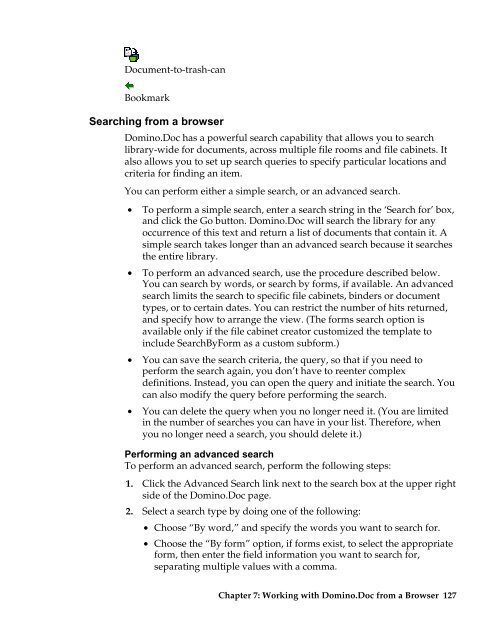Domino.Doc 3.5 User's Guide - Lotus documentation - Lotus software
Domino.Doc 3.5 User's Guide - Lotus documentation - Lotus software
Domino.Doc 3.5 User's Guide - Lotus documentation - Lotus software
You also want an ePaper? Increase the reach of your titles
YUMPU automatically turns print PDFs into web optimized ePapers that Google loves.
<strong>Doc</strong>ument-to-trash-can<br />
Bookmark<br />
Searching from a browser<br />
<strong>Domino</strong>.<strong>Doc</strong> has a powerful search capability that allows you to search<br />
library-wide for documents, across multiple file rooms and file cabinets. It<br />
also allows you to set up search queries to specify particular locations and<br />
criteria for finding an item.<br />
You can perform either a simple search, or an advanced search.<br />
• To perform a simple search, enter a search string in the ‘Search for’ box,<br />
and click the Go button. <strong>Domino</strong>.<strong>Doc</strong> will search the library for any<br />
occurrence of this text and return a list of documents that contain it. A<br />
simple search takes longer than an advanced search because it searches<br />
the entire library.<br />
• To perform an advanced search, use the procedure described below.<br />
You can search by words, or search by forms, if available. An advanced<br />
search limits the search to specific file cabinets, binders or document<br />
types, or to certain dates. You can restrict the number of hits returned,<br />
and specify how to arrange the view. (The forms search option is<br />
available only if the file cabinet creator customized the template to<br />
include SearchByForm as a custom subform.)<br />
• You can save the search criteria, the query, so that if you need to<br />
perform the search again, you don’t have to reenter complex<br />
definitions. Instead, you can open the query and initiate the search. You<br />
can also modify the query before performing the search.<br />
• You can delete the query when you no longer need it. (You are limited<br />
in the number of searches you can have in your list. Therefore, when<br />
you no longer need a search, you should delete it.)<br />
Performing an advanced search<br />
To perform an advanced search, perform the following steps:<br />
1. Click the Advanced Search link next to the search box at the upper right<br />
side of the <strong>Domino</strong>.<strong>Doc</strong> page.<br />
2. Select a search type by doing one of the following:<br />
• Choose “By word,” and specify the words you want to search for.<br />
• Choose the “By form” option, if forms exist, to select the appropriate<br />
form, then enter the field information you want to search for,<br />
separating multiple values with a comma.<br />
Chapter 7: Working with <strong>Domino</strong>.<strong>Doc</strong> from a Browser 127