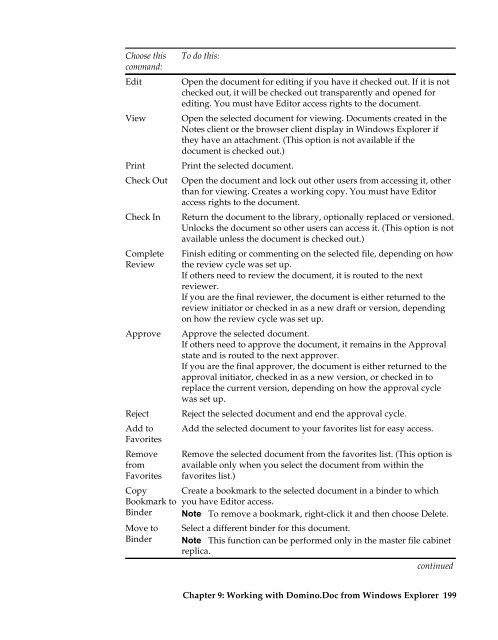Domino.Doc 3.5 User's Guide - Lotus documentation - Lotus software
Domino.Doc 3.5 User's Guide - Lotus documentation - Lotus software
Domino.Doc 3.5 User's Guide - Lotus documentation - Lotus software
Create successful ePaper yourself
Turn your PDF publications into a flip-book with our unique Google optimized e-Paper software.
Choose this<br />
command:<br />
Edit<br />
View<br />
Print<br />
Check Out<br />
Check In<br />
Complete<br />
Review<br />
Approve<br />
Reject<br />
Add to<br />
Favorites<br />
Remove<br />
from<br />
Favorites<br />
Copy<br />
Bookmark to<br />
Binder<br />
Move to<br />
Binder<br />
To do this:<br />
Open the document for editing if you have it checked out. If it is not<br />
checked out, it will be checked out transparently and opened for<br />
editing. You must have Editor access rights to the document.<br />
Open the selected document for viewing. <strong>Doc</strong>uments created in the<br />
Notes client or the browser client display in Windows Explorer if<br />
they have an attachment. (This option is not available if the<br />
document is checked out.)<br />
Print the selected document.<br />
Open the document and lock out other users from accessing it, other<br />
than for viewing. Creates a working copy. You must have Editor<br />
access rights to the document.<br />
Return the document to the library, optionally replaced or versioned.<br />
Unlocks the document so other users can access it. (This option is not<br />
available unless the document is checked out.)<br />
Finish editing or commenting on the selected file, depending on how<br />
the review cycle was set up.<br />
If others need to review the document, it is routed to the next<br />
reviewer.<br />
If you are the final reviewer, the document is either returned to the<br />
review initiator or checked in as a new draft or version, depending<br />
on how the review cycle was set up.<br />
Approve the selected document.<br />
If others need to approve the document, it remains in the Approval<br />
state and is routed to the next approver.<br />
If you are the final approver, the document is either returned to the<br />
approval initiator, checked in as a new version, or checked in to<br />
replace the current version, depending on how the approval cycle<br />
was set up.<br />
Reject the selected document and end the approval cycle.<br />
Add the selected document to your favorites list for easy access.<br />
Remove the selected document from the favorites list. (This option is<br />
available only when you select the document from within the<br />
favorites list.)<br />
Create a bookmark to the selected document in a binder to which<br />
you have Editor access.<br />
Note To remove a bookmark, right-click it and then choose Delete.<br />
Select a different binder for this document.<br />
Note This function can be performed only in the master file cabinet<br />
replica.<br />
continued<br />
Chapter 9: Working with <strong>Domino</strong>.<strong>Doc</strong> from Windows Explorer 199