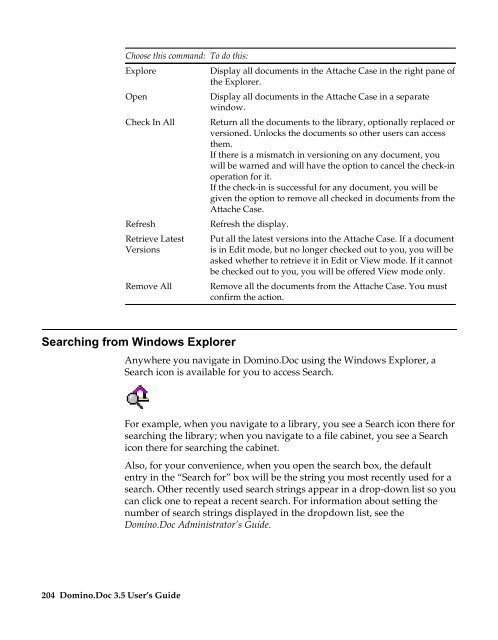Domino.Doc 3.5 User's Guide - Lotus documentation - Lotus software
Domino.Doc 3.5 User's Guide - Lotus documentation - Lotus software
Domino.Doc 3.5 User's Guide - Lotus documentation - Lotus software
You also want an ePaper? Increase the reach of your titles
YUMPU automatically turns print PDFs into web optimized ePapers that Google loves.
Choose this command:<br />
Explore<br />
Open<br />
Check In All<br />
Refresh<br />
Retrieve Latest<br />
Versions<br />
Remove All<br />
To do this:<br />
Searching from Windows Explorer<br />
204 <strong>Domino</strong>.<strong>Doc</strong> <strong>3.5</strong> User’s <strong>Guide</strong><br />
Display all documents in the Attache Case in the right pane of<br />
the Explorer.<br />
Display all documents in the Attache Case in a separate<br />
window.<br />
Return all the documents to the library, optionally replaced or<br />
versioned. Unlocks the documents so other users can access<br />
them.<br />
If there is a mismatch in versioning on any document, you<br />
will be warned and will have the option to cancel the check-in<br />
operation for it.<br />
If the check-in is successful for any document, you will be<br />
given the option to remove all checked in documents from the<br />
Attache Case.<br />
Refresh the display.<br />
Put all the latest versions into the Attache Case. If a document<br />
is in Edit mode, but no longer checked out to you, you will be<br />
asked whether to retrieve it in Edit or View mode. If it cannot<br />
be checked out to you, you will be offered View mode only.<br />
Remove all the documents from the Attache Case. You must<br />
confirm the action.<br />
Anywhere you navigate in <strong>Domino</strong>.<strong>Doc</strong> using the Windows Explorer, a<br />
Search icon is available for you to access Search.<br />
For example, when you navigate to a library, you see a Search icon there for<br />
searching the library; when you navigate to a file cabinet, you see a Search<br />
icon there for searching the cabinet.<br />
Also, for your convenience, when you open the search box, the default<br />
entry in the “Search for” box will be the string you most recently used for a<br />
search. Other recently used search strings appear in a drop-down list so you<br />
can click one to repeat a recent search. For information about setting the<br />
number of search strings displayed in the dropdown list, see the<br />
<strong>Domino</strong>.<strong>Doc</strong> Administrator’s <strong>Guide</strong>.