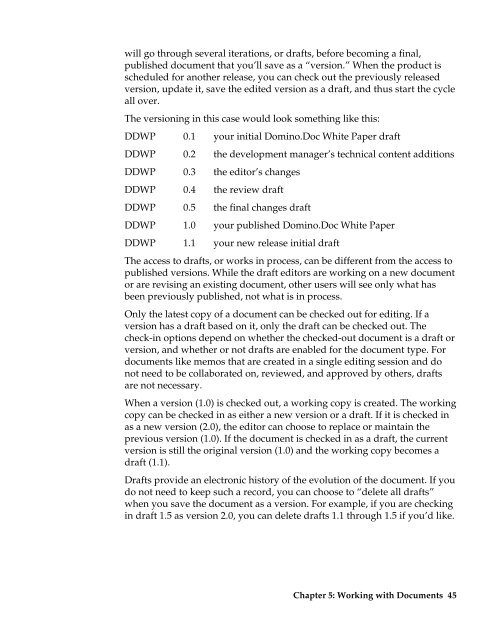Domino.Doc 3.5 User's Guide - Lotus documentation - Lotus software
Domino.Doc 3.5 User's Guide - Lotus documentation - Lotus software
Domino.Doc 3.5 User's Guide - Lotus documentation - Lotus software
Create successful ePaper yourself
Turn your PDF publications into a flip-book with our unique Google optimized e-Paper software.
will go through several iterations, or drafts, before becoming a final,<br />
published document that you’ll save as a “version.” When the product is<br />
scheduled for another release, you can check out the previously released<br />
version, update it, save the edited version as a draft, and thus start the cycle<br />
all over.<br />
The versioning in this case would look something like this:<br />
DDWP 0.1 your initial <strong>Domino</strong>.<strong>Doc</strong> White Paper draft<br />
DDWP 0.2 the development manager’s technical content additions<br />
DDWP 0.3 the editor’s changes<br />
DDWP 0.4 the review draft<br />
DDWP 0.5 the final changes draft<br />
DDWP 1.0 your published <strong>Domino</strong>.<strong>Doc</strong> White Paper<br />
DDWP 1.1 your new release initial draft<br />
The access to drafts, or works in process, can be different from the access to<br />
published versions. While the draft editors are working on a new document<br />
or are revising an existing document, other users will see only what has<br />
been previously published, not what is in process.<br />
Only the latest copy of a document can be checked out for editing. If a<br />
version has a draft based on it, only the draft can be checked out. The<br />
check-in options depend on whether the checked-out document is a draft or<br />
version, and whether or not drafts are enabled for the document type. For<br />
documents like memos that are created in a single editing session and do<br />
not need to be collaborated on, reviewed, and approved by others, drafts<br />
are not necessary.<br />
When a version (1.0) is checked out, a working copy is created. The working<br />
copy can be checked in as either a new version or a draft. If it is checked in<br />
as a new version (2.0), the editor can choose to replace or maintain the<br />
previous version (1.0). If the document is checked in as a draft, the current<br />
version is still the original version (1.0) and the working copy becomes a<br />
draft (1.1).<br />
Drafts provide an electronic history of the evolution of the document. If you<br />
do not need to keep such a record, you can choose to “delete all drafts”<br />
when you save the document as a version. For example, if you are checking<br />
in draft 1.5 as version 2.0, you can delete drafts 1.1 through 1.5 if you’d like.<br />
Chapter 5: Working with <strong>Doc</strong>uments 45