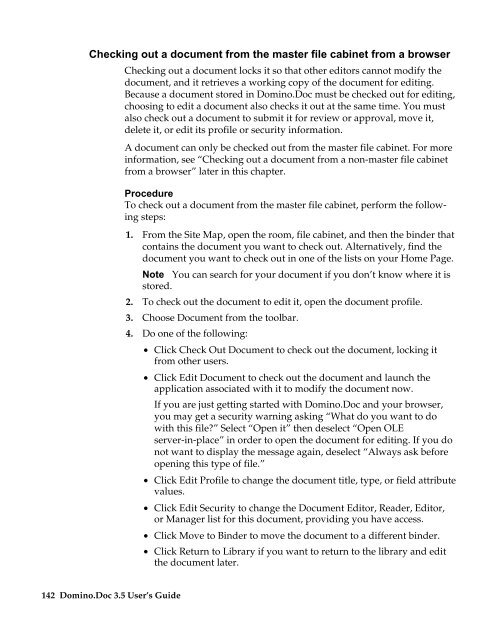Domino.Doc 3.5 User's Guide - Lotus documentation - Lotus software
Domino.Doc 3.5 User's Guide - Lotus documentation - Lotus software
Domino.Doc 3.5 User's Guide - Lotus documentation - Lotus software
Create successful ePaper yourself
Turn your PDF publications into a flip-book with our unique Google optimized e-Paper software.
Checking out a document from the master file cabinet from a browser<br />
142 <strong>Domino</strong>.<strong>Doc</strong> <strong>3.5</strong> User’s <strong>Guide</strong><br />
Checking out a document locks it so that other editors cannot modify the<br />
document, and it retrieves a working copy of the document for editing.<br />
Because a document stored in <strong>Domino</strong>.<strong>Doc</strong> must be checked out for editing,<br />
choosing to edit a document also checks it out at the same time. You must<br />
also check out a document to submit it for review or approval, move it,<br />
delete it, or edit its profile or security information.<br />
A document can only be checked out from the master file cabinet. For more<br />
information, see “Checking out a document from a non-master file cabinet<br />
from a browser” later in this chapter.<br />
Procedure<br />
To check out a document from the master file cabinet, perform the following<br />
steps:<br />
1. From the Site Map, open the room, file cabinet, and then the binder that<br />
contains the document you want to check out. Alternatively, find the<br />
document you want to check out in one of the lists on your Home Page.<br />
Note You can search for your document if you don’t know where it is<br />
stored.<br />
2. To check out the document to edit it, open the document profile.<br />
3. Choose <strong>Doc</strong>ument from the toolbar.<br />
4. Do one of the following:<br />
• Click Check Out <strong>Doc</strong>ument to check out the document, locking it<br />
from other users.<br />
• Click Edit <strong>Doc</strong>ument to check out the document and launch the<br />
application associated with it to modify the document now.<br />
If you are just getting started with <strong>Domino</strong>.<strong>Doc</strong> and your browser,<br />
you may get a security warning asking “What do you want to do<br />
with this file?” Select “Open it” then deselect “Open OLE<br />
server-in-place” in order to open the document for editing. If you do<br />
not want to display the message again, deselect “Always ask before<br />
opening this type of file.”<br />
• Click Edit Profile to change the document title, type, or field attribute<br />
values.<br />
• Click Edit Security to change the <strong>Doc</strong>ument Editor, Reader, Editor,<br />
or Manager list for this document, providing you have access.<br />
• Click Move to Binder to move the document to a different binder.<br />
• Click Return to Library if you want to return to the library and edit<br />
the document later.