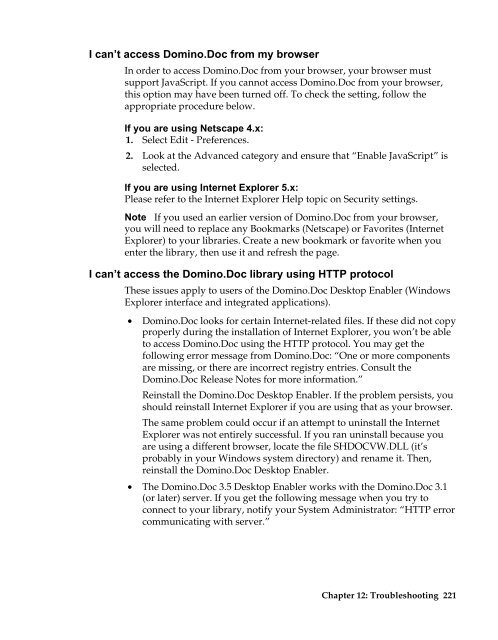Domino.Doc 3.5 User's Guide - Lotus documentation - Lotus software
Domino.Doc 3.5 User's Guide - Lotus documentation - Lotus software
Domino.Doc 3.5 User's Guide - Lotus documentation - Lotus software
Create successful ePaper yourself
Turn your PDF publications into a flip-book with our unique Google optimized e-Paper software.
I can’t access <strong>Domino</strong>.<strong>Doc</strong> from my browser<br />
In order to access <strong>Domino</strong>.<strong>Doc</strong> from your browser, your browser must<br />
support JavaScript. If you cannot access <strong>Domino</strong>.<strong>Doc</strong> from your browser,<br />
this option may have been turned off. To check the setting, follow the<br />
appropriate procedure below.<br />
If you are using Netscape 4.x:<br />
1. Select Edit - Preferences.<br />
2. Look at the Advanced category and ensure that “Enable JavaScript” is<br />
selected.<br />
If you are using Internet Explorer 5.x:<br />
Please refer to the Internet Explorer Help topic on Security settings.<br />
Note If you used an earlier version of <strong>Domino</strong>.<strong>Doc</strong> from your browser,<br />
you will need to replace any Bookmarks (Netscape) or Favorites (Internet<br />
Explorer) to your libraries. Create a new bookmark or favorite when you<br />
enter the library, then use it and refresh the page.<br />
I can’t access the <strong>Domino</strong>.<strong>Doc</strong> library using HTTP protocol<br />
These issues apply to users of the <strong>Domino</strong>.<strong>Doc</strong> Desktop Enabler (Windows<br />
Explorer interface and integrated applications).<br />
• <strong>Domino</strong>.<strong>Doc</strong> looks for certain Internet-related files. If these did not copy<br />
properly during the installation of Internet Explorer, you won’t be able<br />
to access <strong>Domino</strong>.<strong>Doc</strong> using the HTTP protocol. You may get the<br />
following error message from <strong>Domino</strong>.<strong>Doc</strong>: “One or more components<br />
are missing, or there are incorrect registry entries. Consult the<br />
<strong>Domino</strong>.<strong>Doc</strong> Release Notes for more information.”<br />
Reinstall the <strong>Domino</strong>.<strong>Doc</strong> Desktop Enabler. If the problem persists, you<br />
should reinstall Internet Explorer if you are using that as your browser.<br />
The same problem could occur if an attempt to uninstall the Internet<br />
Explorer was not entirely successful. If you ran uninstall because you<br />
are using a different browser, locate the file SHDOCVW.DLL (it’s<br />
probably in your Windows system directory) and rename it. Then,<br />
reinstall the <strong>Domino</strong>.<strong>Doc</strong> Desktop Enabler.<br />
• The <strong>Domino</strong>.<strong>Doc</strong> <strong>3.5</strong> Desktop Enabler works with the <strong>Domino</strong>.<strong>Doc</strong> 3.1<br />
(or later) server. If you get the following message when you try to<br />
connect to your library, notify your System Administrator: “HTTP error<br />
communicating with server.”<br />
Chapter 12: Troubleshooting 221