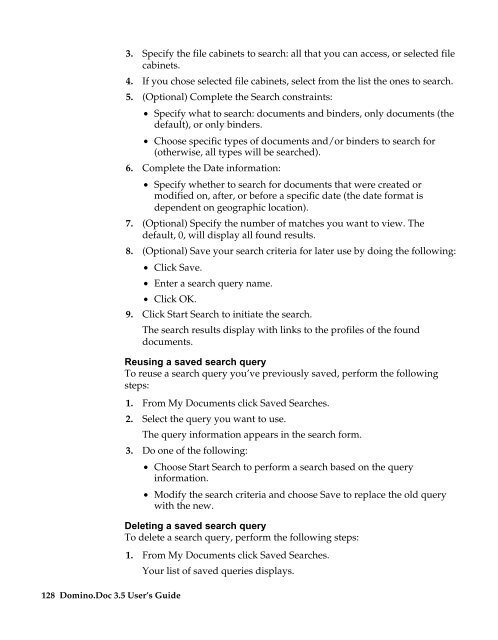Domino.Doc 3.5 User's Guide - Lotus documentation - Lotus software
Domino.Doc 3.5 User's Guide - Lotus documentation - Lotus software
Domino.Doc 3.5 User's Guide - Lotus documentation - Lotus software
Create successful ePaper yourself
Turn your PDF publications into a flip-book with our unique Google optimized e-Paper software.
128 <strong>Domino</strong>.<strong>Doc</strong> <strong>3.5</strong> User’s <strong>Guide</strong><br />
3. Specify the file cabinets to search: all that you can access, or selected file<br />
cabinets.<br />
4. If you chose selected file cabinets, select from the list the ones to search.<br />
5. (Optional) Complete the Search constraints:<br />
• Specify what to search: documents and binders, only documents (the<br />
default), or only binders.<br />
• Choose specific types of documents and/or binders to search for<br />
(otherwise, all types will be searched).<br />
6. Complete the Date information:<br />
• Specify whether to search for documents that were created or<br />
modified on, after, or before a specific date (the date format is<br />
dependent on geographic location).<br />
7. (Optional) Specify the number of matches you want to view. The<br />
default, 0, will display all found results.<br />
8. (Optional) Save your search criteria for later use by doing the following:<br />
• Click Save.<br />
• Enter a search query name.<br />
• Click OK.<br />
9. Click Start Search to initiate the search.<br />
The search results display with links to the profiles of the found<br />
documents.<br />
Reusing a saved search query<br />
To reuse a search query you’ve previously saved, perform the following<br />
steps:<br />
1. From My <strong>Doc</strong>uments click Saved Searches.<br />
2. Select the query you want to use.<br />
The query information appears in the search form.<br />
3. Do one of the following:<br />
• Choose Start Search to perform a search based on the query<br />
information.<br />
• Modify the search criteria and choose Save to replace the old query<br />
with the new.<br />
Deleting a saved search query<br />
To delete a search query, perform the following steps:<br />
1. From My <strong>Doc</strong>uments click Saved Searches.<br />
Your list of saved queries displays.