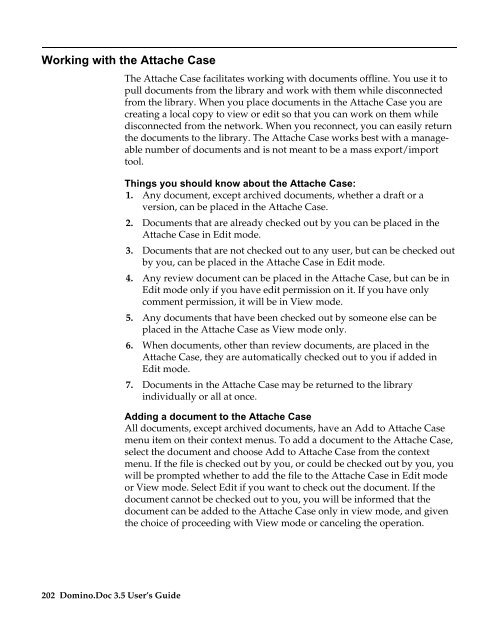Domino.Doc 3.5 User's Guide - Lotus documentation - Lotus software
Domino.Doc 3.5 User's Guide - Lotus documentation - Lotus software
Domino.Doc 3.5 User's Guide - Lotus documentation - Lotus software
Create successful ePaper yourself
Turn your PDF publications into a flip-book with our unique Google optimized e-Paper software.
Working with the Attache Case<br />
202 <strong>Domino</strong>.<strong>Doc</strong> <strong>3.5</strong> User’s <strong>Guide</strong><br />
The Attache Case facilitates working with documents offline. You use it to<br />
pull documents from the library and work with them while disconnected<br />
from the library. When you place documents in the Attache Case you are<br />
creating a local copy to view or edit so that you can work on them while<br />
disconnected from the network. When you reconnect, you can easily return<br />
the documents to the library. The Attache Case works best with a manageable<br />
number of documents and is not meant to be a mass export/import<br />
tool.<br />
Things you should know about the Attache Case:<br />
1. Any document, except archived documents, whether a draft or a<br />
version, can be placed in the Attache Case.<br />
2. <strong>Doc</strong>uments that are already checked out by you can be placed in the<br />
Attache Case in Edit mode.<br />
3. <strong>Doc</strong>uments that are not checked out to any user, but can be checked out<br />
by you, can be placed in the Attache Case in Edit mode.<br />
4. Any review document can be placed in the Attache Case, but can be in<br />
Edit mode only if you have edit permission on it. If you have only<br />
comment permission, it will be in View mode.<br />
5. Any documents that have been checked out by someone else can be<br />
placed in the Attache Case as View mode only.<br />
6. When documents, other than review documents, are placed in the<br />
Attache Case, they are automatically checked out to you if added in<br />
Edit mode.<br />
7. <strong>Doc</strong>uments in the Attache Case may be returned to the library<br />
individually or all at once.<br />
Adding a document to the Attache Case<br />
All documents, except archived documents, have an Add to Attache Case<br />
menu item on their context menus. To add a document to the Attache Case,<br />
select the document and choose Add to Attache Case from the context<br />
menu. If the file is checked out by you, or could be checked out by you, you<br />
will be prompted whether to add the file to the Attache Case in Edit mode<br />
or View mode. Select Edit if you want to check out the document. If the<br />
document cannot be checked out to you, you will be informed that the<br />
document can be added to the Attache Case only in view mode, and given<br />
the choice of proceeding with View mode or canceling the operation.