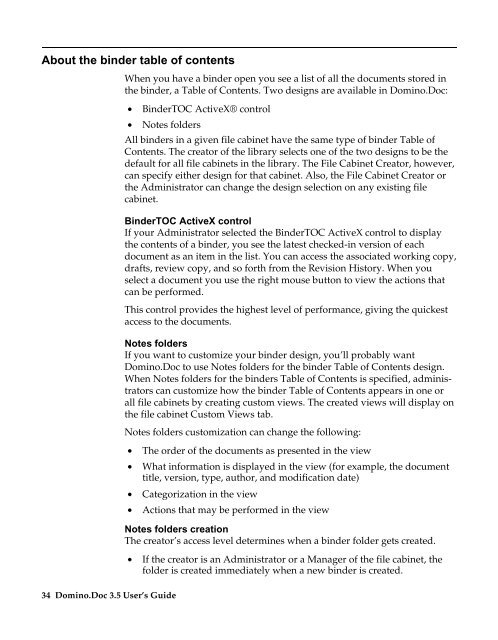Domino.Doc 3.5 User's Guide - Lotus documentation - Lotus software
Domino.Doc 3.5 User's Guide - Lotus documentation - Lotus software
Domino.Doc 3.5 User's Guide - Lotus documentation - Lotus software
You also want an ePaper? Increase the reach of your titles
YUMPU automatically turns print PDFs into web optimized ePapers that Google loves.
About the binder table of contents<br />
34 <strong>Domino</strong>.<strong>Doc</strong> <strong>3.5</strong> User’s <strong>Guide</strong><br />
When you have a binder open you see a list of all the documents stored in<br />
the binder, a Table of Contents. Two designs are available in <strong>Domino</strong>.<strong>Doc</strong>:<br />
• BinderTOC ActiveX® control<br />
• Notes folders<br />
All binders in a given file cabinet have the same type of binder Table of<br />
Contents. The creator of the library selects one of the two designs to be the<br />
default for all file cabinets in the library. The File Cabinet Creator, however,<br />
can specify either design for that cabinet. Also, the File Cabinet Creator or<br />
the Administrator can change the design selection on any existing file<br />
cabinet.<br />
BinderTOC ActiveX control<br />
If your Administrator selected the BinderTOC ActiveX control to display<br />
the contents of a binder, you see the latest checked-in version of each<br />
document as an item in the list. You can access the associated working copy,<br />
drafts, review copy, and so forth from the Revision History. When you<br />
select a document you use the right mouse button to view the actions that<br />
can be performed.<br />
This control provides the highest level of performance, giving the quickest<br />
access to the documents.<br />
Notes folders<br />
If you want to customize your binder design, you’ll probably want<br />
<strong>Domino</strong>.<strong>Doc</strong> to use Notes folders for the binder Table of Contents design.<br />
When Notes folders for the binders Table of Contents is specified, administrators<br />
can customize how the binder Table of Contents appears in one or<br />
all file cabinets by creating custom views. The created views will display on<br />
the file cabinet Custom Views tab.<br />
Notes folders customization can change the following:<br />
• The order of the documents as presented in the view<br />
• What information is displayed in the view (for example, the document<br />
title, version, type, author, and modification date)<br />
• Categorization in the view<br />
• Actions that may be performed in the view<br />
Notes folders creation<br />
The creator’s access level determines when a binder folder gets created.<br />
• If the creator is an Administrator or a Manager of the file cabinet, the<br />
folder is created immediately when a new binder is created.