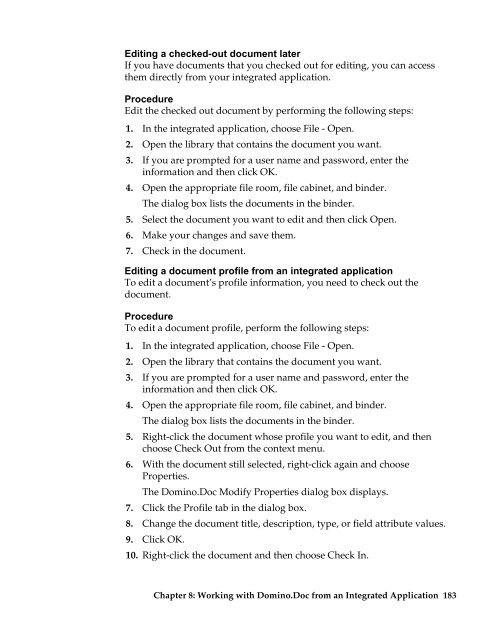Domino.Doc 3.5 User's Guide - Lotus documentation - Lotus software
Domino.Doc 3.5 User's Guide - Lotus documentation - Lotus software
Domino.Doc 3.5 User's Guide - Lotus documentation - Lotus software
You also want an ePaper? Increase the reach of your titles
YUMPU automatically turns print PDFs into web optimized ePapers that Google loves.
Editing a checked-out document later<br />
If you have documents that you checked out for editing, you can access<br />
them directly from your integrated application.<br />
Procedure<br />
Edit the checked out document by performing the following steps:<br />
1. In the integrated application, choose File - Open.<br />
2. Open the library that contains the document you want.<br />
3. If you are prompted for a user name and password, enter the<br />
information and then click OK.<br />
4. Open the appropriate file room, file cabinet, and binder.<br />
The dialog box lists the documents in the binder.<br />
5. Select the document you want to edit and then click Open.<br />
6. Make your changes and save them.<br />
7. Check in the document.<br />
Editing a document profile from an integrated application<br />
To edit a document’s profile information, you need to check out the<br />
document.<br />
Procedure<br />
To edit a document profile, perform the following steps:<br />
1. In the integrated application, choose File - Open.<br />
2. Open the library that contains the document you want.<br />
3. If you are prompted for a user name and password, enter the<br />
information and then click OK.<br />
4. Open the appropriate file room, file cabinet, and binder.<br />
The dialog box lists the documents in the binder.<br />
5. Right-click the document whose profile you want to edit, and then<br />
choose Check Out from the context menu.<br />
6. With the document still selected, right-click again and choose<br />
Properties.<br />
The <strong>Domino</strong>.<strong>Doc</strong> Modify Properties dialog box displays.<br />
7. Click the Profile tab in the dialog box.<br />
8. Change the document title, description, type, or field attribute values.<br />
9. Click OK.<br />
10. Right-click the document and then choose Check In.<br />
Chapter 8: Working with <strong>Domino</strong>.<strong>Doc</strong> from an Integrated Application 183