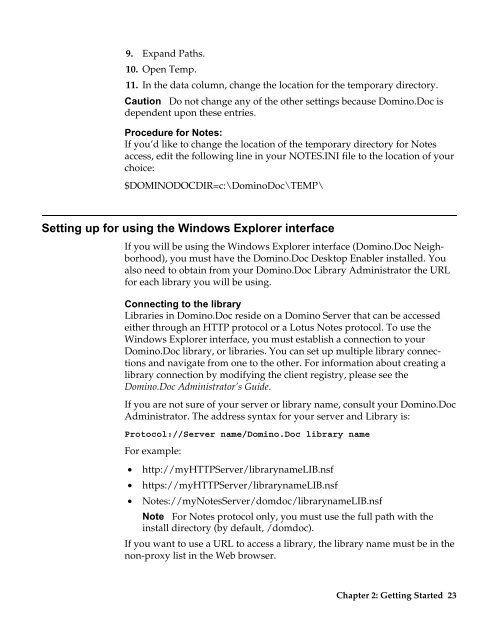Domino.Doc 3.5 User's Guide - Lotus documentation - Lotus software
Domino.Doc 3.5 User's Guide - Lotus documentation - Lotus software
Domino.Doc 3.5 User's Guide - Lotus documentation - Lotus software
Create successful ePaper yourself
Turn your PDF publications into a flip-book with our unique Google optimized e-Paper software.
9. Expand Paths.<br />
10. Open Temp.<br />
11. In the data column, change the location for the temporary directory.<br />
Caution Do not change any of the other settings because <strong>Domino</strong>.<strong>Doc</strong> is<br />
dependent upon these entries.<br />
Procedure for Notes:<br />
If you’d like to change the location of the temporary directory for Notes<br />
access, edit the following line in your NOTES.INI file to the location of your<br />
choice:<br />
$DOMINODOCDIR=c:\<strong>Domino</strong><strong>Doc</strong>\TEMP\<br />
Setting up for using the Windows Explorer interface<br />
If you will be using the Windows Explorer interface (<strong>Domino</strong>.<strong>Doc</strong> Neighborhood),<br />
you must have the <strong>Domino</strong>.<strong>Doc</strong> Desktop Enabler installed. You<br />
also need to obtain from your <strong>Domino</strong>.<strong>Doc</strong> Library Administrator the URL<br />
for each library you will be using.<br />
Connecting to the library<br />
Libraries in <strong>Domino</strong>.<strong>Doc</strong> reside on a <strong>Domino</strong> Server that can be accessed<br />
either through an HTTP protocol or a <strong>Lotus</strong> Notes protocol. To use the<br />
Windows Explorer interface, you must establish a connection to your<br />
<strong>Domino</strong>.<strong>Doc</strong> library, or libraries. You can set up multiple library connections<br />
and navigate from one to the other. For information about creating a<br />
library connection by modifying the client registry, please see the<br />
<strong>Domino</strong>.<strong>Doc</strong> Administrator’s <strong>Guide</strong>.<br />
If you are not sure of your server or library name, consult your <strong>Domino</strong>.<strong>Doc</strong><br />
Administrator. The address syntax for your server and Library is:<br />
Protocol://Server name/<strong>Domino</strong>.<strong>Doc</strong> library name<br />
For example:<br />
• http://myHTTPServer/librarynameLIB.nsf<br />
• https://myHTTPServer/librarynameLIB.nsf<br />
• Notes://myNotesServer/domdoc/librarynameLIB.nsf<br />
Note For Notes protocol only, you must use the full path with the<br />
install directory (by default, /domdoc).<br />
If you want to use a URL to access a library, the library name must be in the<br />
non-proxy list in the Web browser.<br />
Chapter 2: Getting Started 23