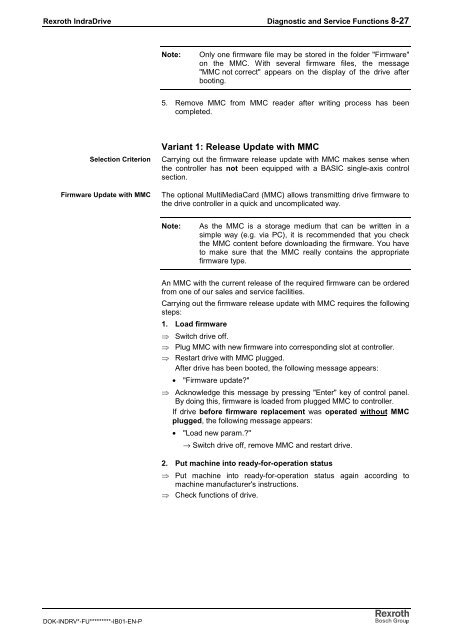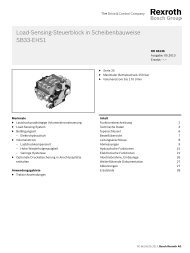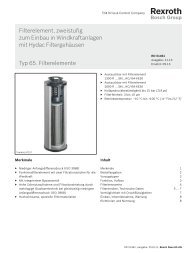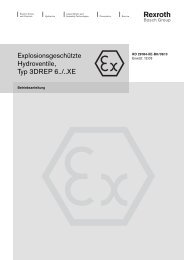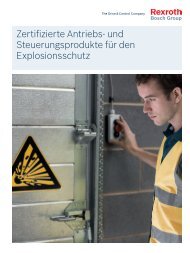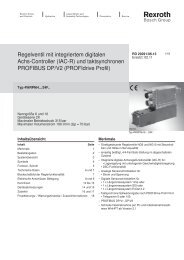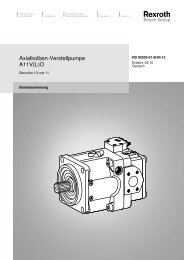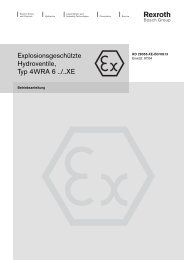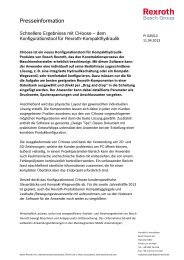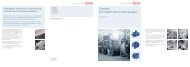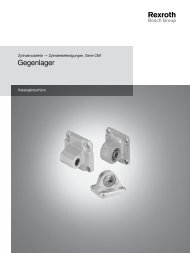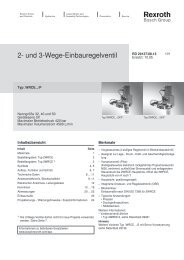- Page 1 and 2:
Electric Drives Linear Motion and a
- Page 3 and 4:
Rexroth IndraDrive Contents I Conte
- Page 5 and 6:
Rexroth IndraDrive Contents III Mul
- Page 7 and 8:
Rexroth IndraDrive Introducing the
- Page 9 and 10:
Rexroth IndraDrive Introducing the
- Page 11 and 12:
Rexroth IndraDrive Introducing the
- Page 13 and 14:
Rexroth IndraDrive Introducing the
- Page 15 and 16:
Rexroth IndraDrive Introducing the
- Page 17 and 18:
Rexroth IndraDrive Introducing the
- Page 19 and 20:
Rexroth IndraDrive Introducing the
- Page 21 and 22:
Rexroth IndraDrive Introducing the
- Page 23 and 24:
Rexroth IndraDrive Introducing the
- Page 25 and 26:
Rexroth IndraDrive Introducing the
- Page 27 and 28:
Rexroth IndraDrive Important Direct
- Page 29 and 30:
Rexroth IndraDrive Safety Instructi
- Page 31 and 32:
Rexroth IndraDrive Safety Instructi
- Page 33 and 34:
Rexroth IndraDrive Safety Instructi
- Page 35 and 36:
Rexroth IndraDrive Safety Instructi
- Page 37 and 38:
Rexroth IndraDrive Safety Instructi
- Page 39 and 40:
Rexroth IndraDrive Safety Instructi
- Page 41 and 42:
Rexroth IndraDrive Identification,
- Page 43 and 44:
Rexroth IndraDrive Identification,
- Page 45 and 46:
Rexroth IndraDrive Identification,
- Page 47 and 48:
Rexroth IndraDrive Identification,
- Page 49 and 50:
Rexroth IndraDrive Identification,
- Page 51 and 52:
Rexroth IndraDrive Electrical Data
- Page 53 and 54:
Rexroth IndraDrive Electrical Data
- Page 55 and 56:
Rexroth IndraDrive Electrical Data
- Page 57 and 58:
Rexroth IndraDrive Electrical Data
- Page 59 and 60:
Rexroth IndraDrive Electrical Data
- Page 61 and 62:
Rexroth IndraDrive Electrical Data
- Page 63 and 64:
Rexroth IndraDrive Electrical Data
- Page 65 and 66:
Rexroth IndraDrive Electrical Data
- Page 67 and 68:
Rexroth IndraDrive Electrical Data
- Page 69 and 70:
Rexroth IndraDrive Electrical Data
- Page 71 and 72:
Rexroth IndraDrive Electrical Data
- Page 73 and 74:
Rexroth IndraDrive Electrical Data
- Page 75 and 76:
Rexroth IndraDrive Electrical Data
- Page 77 and 78:
Rexroth IndraDrive Mounting and Ins
- Page 79 and 80:
Rexroth IndraDrive Mounting and Ins
- Page 81 and 82:
Rexroth IndraDrive Mounting and Ins
- Page 83 and 84:
Rexroth IndraDrive Mounting and Ins
- Page 85 and 86:
Rexroth IndraDrive Mounting and Ins
- Page 87 and 88:
Rexroth IndraDrive Mounting and Ins
- Page 89 and 90:
Rexroth IndraDrive Mounting and Ins
- Page 91 and 92:
Rexroth IndraDrive Mounting and Ins
- Page 93 and 94:
Rexroth IndraDrive Mounting and Ins
- Page 95 and 96:
Rexroth IndraDrive Mounting and Ins
- Page 97 and 98:
Rexroth IndraDrive Mounting and Ins
- Page 99 and 100:
Rexroth IndraDrive Mounting and Ins
- Page 101 and 102:
Rexroth IndraDrive Mounting and Ins
- Page 103 and 104:
Rexroth IndraDrive Mounting and Ins
- Page 105 and 106:
Rexroth IndraDrive Mounting and Ins
- Page 107 and 108:
Rexroth IndraDrive Mounting and Ins
- Page 109 and 110:
Rexroth IndraDrive Mounting and Ins
- Page 111 and 112:
Rexroth IndraDrive Mounting and Ins
- Page 113 and 114:
Rexroth IndraDrive Mounting and Ins
- Page 115 and 116:
Rexroth IndraDrive Mounting and Ins
- Page 117 and 118:
Rexroth IndraDrive Mounting and Ins
- Page 119 and 120:
Rexroth IndraDrive Mounting and Ins
- Page 121 and 122:
Rexroth IndraDrive Mounting and Ins
- Page 123 and 124:
Rexroth IndraDrive Mounting and Ins
- Page 125 and 126:
Rexroth IndraDrive Mounting and Ins
- Page 127 and 128:
Rexroth IndraDrive Mounting and Ins
- Page 129 and 130:
Rexroth IndraDrive Mounting and Ins
- Page 131 and 132:
Rexroth IndraDrive Mounting and Ins
- Page 133 and 134:
Rexroth IndraDrive Mounting and Ins
- Page 135 and 136:
Rexroth IndraDrive Mounting and Ins
- Page 137 and 138:
Rexroth IndraDrive Mounting and Ins
- Page 139 and 140:
Rexroth IndraDrive Mounting and Ins
- Page 141 and 142:
Rexroth IndraDrive Mounting and Ins
- Page 143 and 144:
Rexroth IndraDrive Mounting and Ins
- Page 145 and 146:
Rexroth IndraDrive Mounting and Ins
- Page 147 and 148:
Rexroth IndraDrive Mounting and Ins
- Page 149 and 150:
Rexroth IndraDrive Mounting and Ins
- Page 151 and 152:
Rexroth IndraDrive Mounting and Ins
- Page 153 and 154:
Rexroth IndraDrive Mounting and Ins
- Page 155 and 156:
Rexroth IndraDrive Mounting and Ins
- Page 157 and 158:
Rexroth IndraDrive Mounting and Ins
- Page 159 and 160:
Rexroth IndraDrive Mounting and Ins
- Page 161 and 162:
Rexroth IndraDrive Mounting and Ins
- Page 163 and 164:
Rexroth IndraDrive Commissioning an
- Page 165 and 166:
Rexroth IndraDrive Commissioning an
- Page 167 and 168:
Rexroth IndraDrive Commissioning an
- Page 169 and 170:
Rexroth IndraDrive Commissioning an
- Page 171 and 172:
Rexroth IndraDrive Commissioning an
- Page 173 and 174:
Rexroth IndraDrive Commissioning an
- Page 175 and 176:
Rexroth IndraDrive Commissioning an
- Page 177 and 178:
Rexroth IndraDrive Commissioning an
- Page 179 and 180:
Rexroth IndraDrive Commissioning an
- Page 181 and 182:
Rexroth IndraDrive Commissioning an
- Page 183 and 184:
Rexroth IndraDrive Commissioning an
- Page 185 and 186:
Rexroth IndraDrive Commissioning an
- Page 187 and 188:
Rexroth IndraDrive Commissioning an
- Page 189 and 190:
Rexroth IndraDrive Commissioning an
- Page 191 and 192:
Rexroth IndraDrive Commissioning an
- Page 193 and 194:
Rexroth IndraDrive Commissioning an
- Page 195 and 196:
Rexroth IndraDrive Commissioning an
- Page 197 and 198:
Rexroth IndraDrive Commissioning an
- Page 199 and 200:
Rexroth IndraDrive Commissioning an
- Page 201 and 202:
Rexroth IndraDrive Commissioning an
- Page 203 and 204:
Rexroth IndraDrive Commissioning an
- Page 205 and 206:
Rexroth IndraDrive Commissioning an
- Page 207 and 208:
Rexroth IndraDrive Commissioning an
- Page 209 and 210:
Rexroth IndraDrive Commissioning an
- Page 211 and 212:
Rexroth IndraDrive Commissioning an
- Page 213 and 214:
Rexroth IndraDrive Commissioning an
- Page 215 and 216:
Rexroth IndraDrive Commissioning an
- Page 217 and 218:
Rexroth IndraDrive Commissioning an
- Page 219 and 220:
Rexroth IndraDrive Commissioning an
- Page 221 and 222:
Rexroth IndraDrive Commissioning an
- Page 223 and 224:
Rexroth IndraDrive Commissioning an
- Page 225 and 226:
Rexroth IndraDrive Commissioning an
- Page 227 and 228:
Rexroth IndraDrive Commissioning an
- Page 229 and 230:
Rexroth IndraDrive Commissioning an
- Page 231 and 232:
Rexroth IndraDrive Commissioning an
- Page 233 and 234:
Rexroth IndraDrive Commissioning an
- Page 235 and 236:
Rexroth IndraDrive Commissioning an
- Page 237 and 238:
Rexroth IndraDrive Commissioning an
- Page 239 and 240:
Rexroth IndraDrive Commissioning an
- Page 241 and 242:
Rexroth IndraDrive Commissioning an
- Page 243 and 244:
Rexroth IndraDrive Commissioning an
- Page 245 and 246:
Rexroth IndraDrive Commissioning an
- Page 247 and 248:
Rexroth IndraDrive Commissioning an
- Page 249 and 250:
Rexroth IndraDrive Commissioning an
- Page 251 and 252:
Rexroth IndraDrive Commissioning an
- Page 253 and 254:
Rexroth IndraDrive Commissioning an
- Page 255 and 256:
Rexroth IndraDrive Commissioning an
- Page 257 and 258:
Rexroth IndraDrive Commissioning an
- Page 259 and 260:
Rexroth IndraDrive Commissioning an
- Page 261 and 262:
Rexroth IndraDrive Commissioning an
- Page 263 and 264:
Rexroth IndraDrive Commissioning an
- Page 265 and 266:
Rexroth IndraDrive Commissioning an
- Page 267 and 268:
Rexroth IndraDrive Commissioning an
- Page 269 and 270:
Rexroth IndraDrive Commissioning an
- Page 271 and 272:
Rexroth IndraDrive Commissioning an
- Page 273 and 274:
Rexroth IndraDrive Commissioning an
- Page 275 and 276: Rexroth IndraDrive Commissioning an
- Page 277 and 278: Rexroth IndraDrive Commissioning an
- Page 279 and 280: Rexroth IndraDrive Commissioning an
- Page 281 and 282: Rexroth IndraDrive Commissioning an
- Page 283 and 284: Rexroth IndraDrive Commissioning an
- Page 285 and 286: Rexroth IndraDrive Commissioning an
- Page 287 and 288: Rexroth IndraDrive Commissioning an
- Page 289 and 290: Rexroth IndraDrive Commissioning an
- Page 291 and 292: Rexroth IndraDrive Commissioning an
- Page 293 and 294: Rexroth IndraDrive Commissioning an
- Page 295 and 296: Rexroth IndraDrive Commissioning an
- Page 297 and 298: Rexroth IndraDrive Commissioning an
- Page 299 and 300: Rexroth IndraDrive Commissioning an
- Page 301 and 302: Rexroth IndraDrive Diagnostic and S
- Page 303 and 304: Rexroth IndraDrive Diagnostic and S
- Page 305 and 306: Rexroth IndraDrive Diagnostic and S
- Page 307 and 308: Rexroth IndraDrive Diagnostic and S
- Page 309 and 310: Rexroth IndraDrive Diagnostic and S
- Page 311 and 312: Rexroth IndraDrive Diagnostic and S
- Page 313 and 314: Rexroth IndraDrive Diagnostic and S
- Page 315 and 316: Rexroth IndraDrive Diagnostic and S
- Page 317 and 318: Rexroth IndraDrive Diagnostic and S
- Page 319 and 320: Rexroth IndraDrive Diagnostic and S
- Page 321 and 322: Rexroth IndraDrive Diagnostic and S
- Page 323 and 324: Rexroth IndraDrive Diagnostic and S
- Page 325: Rexroth IndraDrive Diagnostic and S
- Page 329 and 330: Rexroth IndraDrive Diagnostic and S
- Page 331 and 332: Rexroth IndraDrive Diagnostic and S
- Page 333 and 334: Rexroth IndraDrive Diagnostic and S
- Page 335 and 336: Rexroth IndraDrive Diagnostic and S
- Page 337 and 338: Rexroth IndraDrive Diagnostic and S
- Page 339 and 340: Rexroth IndraDrive Service & Suppor
- Page 341 and 342: Rexroth IndraDrive Service & Suppor
- Page 343 and 344: Rexroth IndraDrive Service & Suppor
- Page 345 and 346: Rexroth IndraDrive Index 10-1 10 In
- Page 347 and 348: Rexroth IndraDrive Index 10-3 DOK-I
- Page 349 and 350: Rexroth IndraDrive Index 10-5 DOK-I
- Page 351 and 352: Rexroth IndraDrive Index 10-7 DOK-I
- Page 353 and 354: Rexroth IndraDrive Index 10-9 DOK-I
- Page 355 and 356: Rexroth IndraDrive Index 10-11 DOK-
- Page 358: R911314905 Bosch Rexroth AG Electri