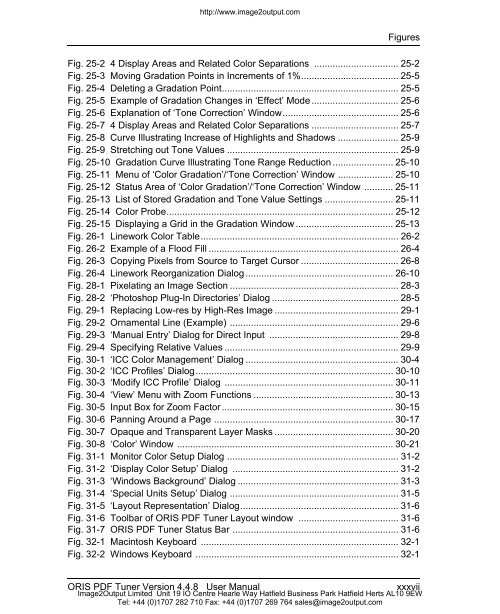- Page 1 and 2: http://www.image2output.com ORIS PD
- Page 3 and 4: http://www.image2output.com Copyrig
- Page 5 and 6: http://www.image2output.com Table o
- Page 7 and 8: http://www.image2output.com Table o
- Page 9 and 10: http://www.image2output.com Table o
- Page 11 and 12: http://www.image2output.com Table o
- Page 13 and 14: http://www.image2output.com Table o
- Page 15 and 16: http://www.image2output.com Table o
- Page 17 and 18: http://www.image2output.com Table o
- Page 19 and 20: http://www.image2output.com Table o
- Page 21 and 22: http://www.image2output.com Table o
- Page 23 and 24: http://www.image2output.com Table o
- Page 25 and 26: http://www.image2output.com Table o
- Page 27 and 28: http://www.image2output.com Table o
- Page 29 and 30: http://www.image2output.com Table o
- Page 31 and 32: http://www.image2output.com Table o
- Page 33 and 34: http://www.image2output.com Table o
- Page 35 and 36: http://www.image2output.com Table o
- Page 37 and 38: http://www.image2output.com Figures
- Page 39: http://www.image2output.com Figures
- Page 43 and 44: http://www.image2output.com 1 Intro
- Page 45 and 46: http://www.image2output.com Introdu
- Page 47 and 48: http://www.image2output.com Introdu
- Page 49 and 50: http://www.image2output.com Import/
- Page 51 and 52: http://www.image2output.com 2 Impor
- Page 53 and 54: http://www.image2output.com Select
- Page 55 and 56: http://www.image2output.com Importi
- Page 57 and 58: http://www.image2output.com Importi
- Page 59 and 60: ‘OPI’ Tab Compress images http:
- Page 61 and 62: http://www.image2output.com Importi
- Page 63 and 64: http://www.image2output.com Set gra
- Page 65 and 66: Preflight Check Criteria Importing
- Page 67 and 68: Additional Preflight Check Criteria
- Page 69 and 70: http://www.image2output.com Importi
- Page 71 and 72: http://www.image2output.com Importi
- Page 73 and 74: http://www.image2output.com Importi
- Page 75 and 76: Importing PDF and PostScript Files
- Page 77 and 78: http://www.image2output.com Importi
- Page 79 and 80: http://www.image2output.com 3 Expor
- Page 81 and 82: Note on Linework Colors Exporting L
- Page 83 and 84: http://www.image2output.com Exporti
- Page 85 and 86: http://www.image2output.com Exporti
- Page 87 and 88: http://www.image2output.com Exporti
- Page 89 and 90: http://www.image2output.com Exporti
- Page 91 and 92:
http://www.image2output.com Exporti
- Page 93 and 94:
http://www.image2output.com Exporti
- Page 95 and 96:
http://www.image2output.com Exporti
- Page 97 and 98:
http://www.image2output.com ‘Data
- Page 99 and 100:
http://www.image2output.com Convert
- Page 101 and 102:
• P1 Exporting Layouts ‘Data Fo
- Page 103 and 104:
http://www.image2output.com Exporti
- Page 105 and 106:
http://www.image2output.com Exporti
- Page 107 and 108:
http://www.image2output.com Exporti
- Page 109 and 110:
http://www.image2output.com Exporti
- Page 111 and 112:
http://www.image2output.com Exporti
- Page 113 and 114:
http://www.image2output.com Exporti
- Page 115 and 116:
http://www.image2output.com Exporti
- Page 117 and 118:
http://www.image2output.com Exporti
- Page 119 and 120:
http://www.image2output.com Exporti
- Page 121 and 122:
http://www.image2output.com Exporti
- Page 123 and 124:
http://www.image2output.com Exporti
- Page 125 and 126:
http://www.image2output.com Exporti
- Page 127 and 128:
http://www.image2output.com Exporti
- Page 129 and 130:
http://www.image2output.com Exporti
- Page 131 and 132:
http://www.image2output.com Exporti
- Page 133 and 134:
http://www.image2output.com Exporti
- Page 135 and 136:
http://www.image2output.com Exporti
- Page 137 and 138:
White threshold Exporting Layouts D
- Page 139 and 140:
http://www.image2output.com Exporti
- Page 141 and 142:
http://www.image2output.com Exporti
- Page 143 and 144:
http://www.image2output.com Exporti
- Page 145 and 146:
http://www.image2output.com Exporti
- Page 147 and 148:
http://www.image2output.com Layout
- Page 149 and 150:
http://www.image2output.com 4 Quick
- Page 151 and 152:
Quick Start to Page Assembly Creati
- Page 153 and 154:
http://www.image2output.com Quick S
- Page 155 and 156:
http://www.image2output.com Quick S
- Page 157 and 158:
http://www.image2output.com Quick S
- Page 159 and 160:
http://www.image2output.com Quick S
- Page 161 and 162:
http://www.image2output.com Positio
- Page 163 and 164:
Inserting Dummy Text http://www.ima
- Page 165 and 166:
Quick Start to Page Assembly Creati
- Page 167 and 168:
Quick Start to Page Assembly Three
- Page 169 and 170:
http://www.image2output.com Related
- Page 171 and 172:
http://www.image2output.com 5 Creat
- Page 173 and 174:
http://www.image2output.com Creatin
- Page 175 and 176:
http://www.image2output.com Creatin
- Page 177 and 178:
Creating and Opening Pages ‘Layou
- Page 179 and 180:
http://www.image2output.com Creatin
- Page 181 and 182:
Creating and Opening Pages ‘Layou
- Page 183 and 184:
http://www.image2output.com 6 Using
- Page 185 and 186:
http://www.image2output.com Using G
- Page 187 and 188:
http://www.image2output.com Using G
- Page 189 and 190:
http://www.image2output.com Using G
- Page 191 and 192:
http://www.image2output.com Using G
- Page 193 and 194:
http://www.image2output.com 7 Creat
- Page 195 and 196:
http://www.image2output.com Creatin
- Page 197 and 198:
http://www.image2output.com Creatin
- Page 199 and 200:
http://www.image2output.com Creatin
- Page 201 and 202:
Creating Circles And Ellipses Circl
- Page 203 and 204:
http://www.image2output.com Creatin
- Page 205 and 206:
Using Guide Points Creating Standar
- Page 207 and 208:
http://www.image2output.com 8 Worki
- Page 209 and 210:
http://www.image2output.com Working
- Page 211 and 212:
http://www.image2output.com Working
- Page 213 and 214:
http://www.image2output.com Working
- Page 215 and 216:
http://www.image2output.com Working
- Page 217 and 218:
http://www.image2output.com Working
- Page 219 and 220:
http://www.image2output.com Working
- Page 221 and 222:
http://www.image2output.com Working
- Page 223 and 224:
http://www.image2output.com 9 Using
- Page 225 and 226:
http://www.image2output.com Using t
- Page 227 and 228:
http://www.image2output.com Using t
- Page 229 and 230:
http://www.image2output.com Using t
- Page 231 and 232:
http://www.image2output.com Using t
- Page 233 and 234:
http://www.image2output.com Using t
- Page 235 and 236:
http://www.image2output.com Using t
- Page 237 and 238:
http://www.image2output.com Using t
- Page 239 and 240:
http://www.image2output.com 10 Crea
- Page 241 and 242:
http://www.image2output.com Correct
- Page 243 and 244:
Coloring Linework Layers Creating T
- Page 245 and 246:
http://www.image2output.com Creatin
- Page 247 and 248:
http://www.image2output.com Creatin
- Page 249 and 250:
Creating Tints and Gradients Select
- Page 251 and 252:
http://www.image2output.com Creatin
- Page 253 and 254:
http://www.image2output.com 11 Inse
- Page 255 and 256:
http://www.image2output.com Inserti
- Page 257 and 258:
http://www.image2output.com Inserti
- Page 259 and 260:
http://www.image2output.com Inserti
- Page 261 and 262:
Notes on Background Images Insertin
- Page 263 and 264:
http://www.image2output.com Inserti
- Page 265 and 266:
http://www.image2output.com Inserti
- Page 267 and 268:
http://www.image2output.com Inserti
- Page 269 and 270:
http://www.image2output.com Inserti
- Page 271 and 272:
http://www.image2output.com 12 Crea
- Page 273 and 274:
Writing Text Directly on a Layout C
- Page 275 and 276:
http://www.image2output.com Creatin
- Page 277 and 278:
http://www.image2output.com Creatin
- Page 279 and 280:
Small caps Creating Text and Headli
- Page 281 and 282:
Alignment Creating Text and Headlin
- Page 283 and 284:
Cursor Movement http://www.image2ou
- Page 285 and 286:
Applying Style Sheets http://www.im
- Page 287 and 288:
Entering Unicode Values Creating Te
- Page 289 and 290:
Reshaping Text Box http://www.image
- Page 291 and 292:
http://www.image2output.com Creatin
- Page 293 and 294:
Creating Text and Headlines Highlig
- Page 295 and 296:
Creating Text and Headlines Creatin
- Page 297 and 298:
http://www.image2output.com Creativ
- Page 299 and 300:
http://www.image2output.com 13 Crea
- Page 301 and 302:
http://www.image2output.com Creatin
- Page 303 and 304:
http://www.image2output.com Creatin
- Page 305 and 306:
http://www.image2output.com Creatin
- Page 307 and 308:
Move character http://www.image2out
- Page 309 and 310:
http://www.image2output.com Creatin
- Page 311 and 312:
http://www.image2output.com Creatin
- Page 313 and 314:
http://www.image2output.com 14 Crea
- Page 315 and 316:
http://www.image2output.com Creatin
- Page 317 and 318:
Top accent http://www.image2output.
- Page 319 and 320:
http://www.image2output.com Creatin
- Page 321 and 322:
http://www.image2output.com Replaci
- Page 323 and 324:
http://www.image2output.com 15 Usin
- Page 325 and 326:
http://www.image2output.com Using F
- Page 327 and 328:
http://www.image2output.com Using F
- Page 329 and 330:
http://www.image2output.com 16 Modi
- Page 331 and 332:
http://www.image2output.com Modifyi
- Page 333 and 334:
http://www.image2output.com Modifyi
- Page 335 and 336:
Dummy text Modifying Layers Modifyi
- Page 337 and 338:
Notes on ‘Layer Path’ Function
- Page 339 and 340:
http://www.image2output.com Modifyi
- Page 341 and 342:
http://www.image2output.com Modifyi
- Page 343 and 344:
http://www.image2output.com Modifyi
- Page 345 and 346:
http://www.image2output.com Additio
- Page 347 and 348:
http://www.image2output.com Modifyi
- Page 349 and 350:
http://www.image2output.com Modifyi
- Page 351 and 352:
http://www.image2output.com 17 Tran
- Page 353 and 354:
http://www.image2output.com Transpa
- Page 355 and 356:
http://www.image2output.com Transpa
- Page 357 and 358:
Dialog Buttons Transparency and Sof
- Page 359 and 360:
Status Display for Transparency Tra
- Page 361 and 362:
http://www.image2output.com Transpa
- Page 363 and 364:
Status Display for Soft Edges Trans
- Page 365 and 366:
http://www.image2output.com 18 Trap
- Page 367 and 368:
Trapping area http://www.image2outp
- Page 369 and 370:
http://www.image2output.com Trappin
- Page 371 and 372:
Notes on Manual Trapping • Trappi
- Page 373 and 374:
http://www.image2output.com 19 Tran
- Page 375 and 376:
http://www.image2output.com Transfo
- Page 377 and 378:
http://www.image2output.com Transfo
- Page 379 and 380:
http://www.image2output.com Transfo
- Page 381 and 382:
http://www.image2output.com Transfo
- Page 383 and 384:
http://www.image2output.com Transfo
- Page 385 and 386:
http://www.image2output.com Transfo
- Page 387 and 388:
http://www.image2output.com Transfo
- Page 389 and 390:
http://www.image2output.com Transfo
- Page 391 and 392:
http://www.image2output.com Transfo
- Page 393 and 394:
http://www.image2output.com Transfe
- Page 395 and 396:
http://www.image2output.com Image E
- Page 397 and 398:
http://www.image2output.com 20 Usin
- Page 399 and 400:
http://www.image2output.com Using I
- Page 401 and 402:
http://www.image2output.com Using I
- Page 403 and 404:
http://www.image2output.com Using I
- Page 405 and 406:
http://www.image2output.com Using I
- Page 407 and 408:
http://www.image2output.com Using I
- Page 409 and 410:
Additional Scanlines http://www.ima
- Page 411 and 412:
http://www.image2output.com Using I
- Page 413 and 414:
‘JPEG Options’ Dialog Quality h
- Page 415 and 416:
http://www.image2output.com Getting
- Page 417 and 418:
http://www.image2output.com Using I
- Page 419 and 420:
http://www.image2output.com Using I
- Page 421 and 422:
Please note that there are a few re
- Page 423 and 424:
http://www.image2output.com 21 Crea
- Page 425 and 426:
http://www.image2output.com 4. Sele
- Page 427 and 428:
Creating Masks and Cut-outs Creatin
- Page 429 and 430:
Filling Masks To fill closed mask o
- Page 431 and 432:
http://www.image2output.com Creatin
- Page 433 and 434:
http://www.image2output.com Related
- Page 435 and 436:
http://www.image2output.com How to
- Page 437 and 438:
http://www.image2output.com 22 Work
- Page 439 and 440:
http://www.image2output.com Working
- Page 441 and 442:
http://www.image2output.com Working
- Page 443 and 444:
http://www.image2output.com Working
- Page 445 and 446:
http://www.image2output.com Working
- Page 447 and 448:
http://www.image2output.com Working
- Page 449 and 450:
http://www.image2output.com Working
- Page 451 and 452:
Working With Masks Masks on Images
- Page 453 and 454:
http://www.image2output.com Working
- Page 455 and 456:
http://www.image2output.com 23 Reto
- Page 457 and 458:
http://www.image2output.com Retouch
- Page 459 and 460:
http://www.image2output.com Retouch
- Page 461 and 462:
http://www.image2output.com Retouch
- Page 463 and 464:
http://www.image2output.com Retouch
- Page 465 and 466:
http://www.image2output.com Retouch
- Page 467 and 468:
http://www.image2output.com Retouch
- Page 469 and 470:
http://www.image2output.com Retouch
- Page 471 and 472:
http://www.image2output.com 24 Tran
- Page 473 and 474:
http://www.image2output.com Transfo
- Page 475 and 476:
http://www.image2output.com Transfo
- Page 477 and 478:
http://www.image2output.com Transfo
- Page 479 and 480:
http://www.image2output.com Transfo
- Page 481 and 482:
http://www.image2output.com Saving
- Page 483 and 484:
http://www.image2output.com 25 Grad
- Page 485 and 486:
http://www.image2output.com How to
- Page 487 and 488:
http://www.image2output.com Gradati
- Page 489 and 490:
http://www.image2output.com Gradati
- Page 491 and 492:
http://www.image2output.com Gradati
- Page 493 and 494:
http://www.image2output.com Gradati
- Page 495 and 496:
http://www.image2output.com Gradati
- Page 497 and 498:
http://www.image2output.com 26 Edit
- Page 499 and 500:
http://www.image2output.com Editing
- Page 501 and 502:
http://www.image2output.com Editing
- Page 503 and 504:
http://www.image2output.com Editing
- Page 505 and 506:
http://www.image2output.com Editing
- Page 507 and 508:
Status Display for Linework Editing
- Page 509 and 510:
http://www.image2output.com 27 Chan
- Page 511 and 512:
http://www.image2output.com 28 Imag
- Page 513 and 514:
http://www.image2output.com Image F
- Page 515 and 516:
http://www.image2output.com Image F
- Page 517 and 518:
http://www.image2output.com Image F
- Page 519 and 520:
http://www.image2output.com Miscell
- Page 521 and 522:
http://www.image2output.com 29 Tips
- Page 523 and 524:
http://www.image2output.com Tips an
- Page 525 and 526:
http://www.image2output.com Tips an
- Page 527 and 528:
http://www.image2output.com Tips an
- Page 529 and 530:
http://www.image2output.com Tips an
- Page 531 and 532:
http://www.image2output.com Tips an
- Page 533 and 534:
http://www.image2output.com 30 Disp
- Page 535 and 536:
http://www.image2output.com Display
- Page 537 and 538:
Save current profile with image Dis
- Page 539 and 540:
Rendering Intent (‘For...’) Dis
- Page 541 and 542:
http://www.image2output.com Display
- Page 543 and 544:
http://www.image2output.com Display
- Page 545 and 546:
http://www.image2output.com Display
- Page 547 and 548:
http://www.image2output.com Display
- Page 549 and 550:
http://www.image2output.com Display
- Page 551 and 552:
http://www.image2output.com Display
- Page 553 and 554:
Display and Measure Functions Displ
- Page 555 and 556:
http://www.image2output.com Measuri
- Page 557 and 558:
http://www.image2output.com 31 Pref
- Page 559 and 560:
http://www.image2output.com Setting
- Page 561 and 562:
http://www.image2output.com Prefere
- Page 563 and 564:
http://www.image2output.com 32 Refe
- Page 565 and 566:
http://www.image2output.com Referen
- Page 567 and 568:
http://www.image2output.com Referen
- Page 569 and 570:
http://www.image2output.com Referen
- Page 571 and 572:
PS_PARSE.LOG Reference Other Files
- Page 573 and 574:
Reference Other Files in Installati
- Page 575 and 576:
http://www.image2output.com Referen
- Page 577 and 578:
Decimal Places http://www.image2out
- Page 579 and 580:
http://www.image2output.com Referen
- Page 581 and 582:
4. Select the password file. http:/
- Page 583 and 584:
http://www.image2output.com 33 Glos
- Page 585 and 586:
http://www.image2output.com Glossar
- Page 587 and 588:
http://www.image2output.com Glossar
- Page 589 and 590:
http://www.image2output.com Image2O