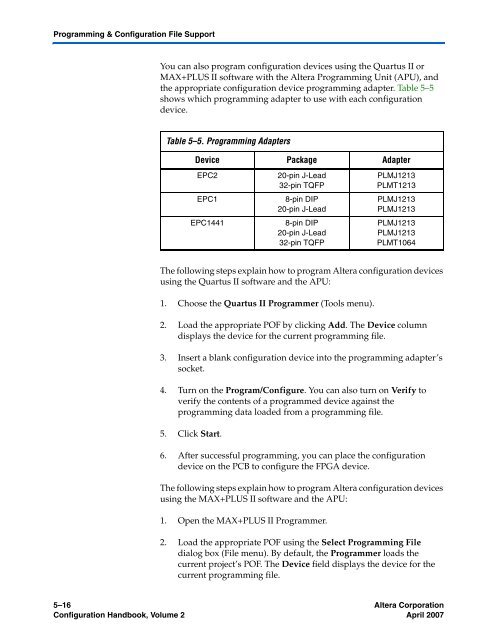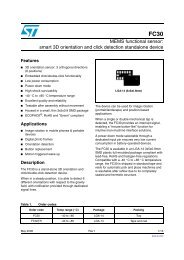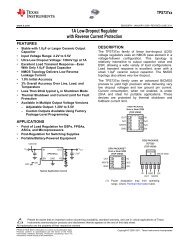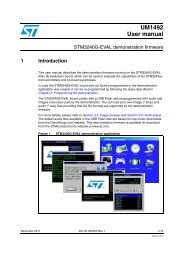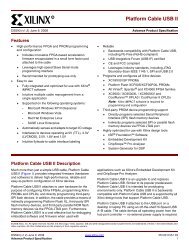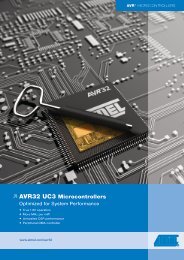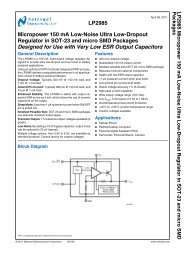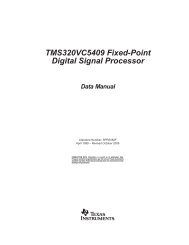- Page 1 and 2:
Configuration HandbookPreliminary I
- Page 3 and 4:
ContentsVolume I...................
- Page 5 and 6:
Altera FPGAsPreliminary Information
- Page 7 and 8:
IntroductionAll configuration schem
- Page 9 and 10:
Device Configuration Overview for P
- Page 11 and 12:
Selecting a Configuration SchemeSel
- Page 13 and 14:
Selecting a Configuration SchemePas
- Page 15 and 16:
IntroductionfFor information on enh
- Page 17 and 18:
Configuration FeaturesUse the data
- Page 19 and 20:
Configuration FeaturesStratix III d
- Page 21 and 22:
Configuration Features5. Select Add
- Page 23 and 24:
Configuration FeaturesV CCPGM PinsS
- Page 25 and 26:
Fast Passive Parallel Configuration
- Page 27 and 28:
Fast Passive Parallel Configuration
- Page 29 and 30:
Fast Passive Parallel Configuration
- Page 31 and 32:
Fast Passive Parallel Configuration
- Page 33 and 34:
Fast Passive Parallel Configuration
- Page 35 and 36:
Fast Passive Parallel Configuration
- Page 37 and 38:
Fast Passive Parallel Configuration
- Page 39 and 40:
Fast Passive Parallel Configuration
- Page 41 and 42:
Fast Passive Parallel Configuration
- Page 43 and 44:
Fast Active Serial Configuration (S
- Page 45 and 46:
Fast Active Serial Configuration (S
- Page 47 and 48:
Fast Active Serial Configuration (S
- Page 49 and 50:
Fast Active Serial Configuration (S
- Page 51 and 52:
Fast Active Serial Configuration (S
- Page 53 and 54:
Fast Active Serial Configuration (S
- Page 55 and 56:
Passive Serial ConfigurationPS Conf
- Page 57 and 58:
Passive Serial ConfigurationAn opti
- Page 59 and 60:
Passive Serial ConfigurationDCLK, D
- Page 61 and 62:
Passive Serial ConfigurationFigure
- Page 63 and 64:
Passive Serial ConfigurationPS Conf
- Page 65 and 66:
Passive Serial Configuration1 To be
- Page 67 and 68:
Passive Serial Configuration1 If yo
- Page 69 and 70:
Passive Serial ConfigurationThe enh
- Page 71 and 72:
Passive Serial ConfigurationThe Qua
- Page 73 and 74:
Passive Serial Configuration1 You c
- Page 75 and 76:
Passive Serial Configurationoption
- Page 77 and 78:
Passive Serial ConfigurationIf you
- Page 79 and 80:
JTAG ConfigurationJTAGConfiguration
- Page 81 and 82:
JTAG ConfigurationFigure 11-29. JTA
- Page 83 and 84:
JTAG ConfigurationTable 11-13. Dedi
- Page 85 and 86:
JTAG ConfigurationAfter the first d
- Page 87 and 88:
Device Configuration PinsTable 11-1
- Page 89 and 90:
Device Configuration PinsTable 11-1
- Page 91 and 92:
Device Configuration PinsTable 11-1
- Page 93 and 94:
Device Configuration PinsTable 11-1
- Page 95 and 96:
Device Configuration PinsTable 11-1
- Page 97 and 98:
ConclusionConclusionDocumentRevisio
- Page 99 and 100:
Introduction1 For more information
- Page 101 and 102:
Configuration FeaturesTable 7-3. St
- Page 103 and 104:
Configuration Features1 When using
- Page 105 and 106:
Configuration Features6. Select the
- Page 107 and 108:
Configuration FeaturesV CCPD PinsSt
- Page 109 and 110:
Configuration Featuresthan 00X0 (MS
- Page 111 and 112:
Fast Passive Parallel Configuration
- Page 113 and 114:
Fast Passive Parallel Configuration
- Page 115 and 116:
Fast Passive Parallel Configuration
- Page 117 and 118:
Fast Passive Parallel Configuration
- Page 119 and 120:
Fast Passive Parallel Configuration
- Page 121 and 122:
Fast Passive Parallel Configuration
- Page 123 and 124:
Fast Passive Parallel Configuration
- Page 125 and 126:
Fast Passive Parallel Configuration
- Page 127 and 128:
Fast Passive Parallel Configuration
- Page 129 and 130:
Fast Passive Parallel Configuration
- Page 131 and 132:
Active Serial Configuration (Serial
- Page 133 and 134:
Active Serial Configuration (Serial
- Page 135 and 136:
Active Serial Configuration (Serial
- Page 137 and 138:
Active Serial Configuration (Serial
- Page 139 and 140:
Active Serial Configuration (Serial
- Page 141 and 142:
Active Serial Configuration (Serial
- Page 143 and 144:
Passive Serial ConfigurationTable 7
- Page 145 and 146:
Passive Serial ConfigurationfThe va
- Page 147 and 148:
Passive Serial Configurationpulled
- Page 149 and 150:
Passive Serial ConfigurationIf the
- Page 151 and 152:
Passive Serial ConfigurationTable 7
- Page 153 and 154:
Passive Serial ConfigurationfThe va
- Page 155 and 156:
Passive Serial Configurationsoftwar
- Page 157 and 158:
Passive Serial ConfigurationFigure
- Page 159 and 160:
Passive Serial ConfigurationFigure
- Page 161 and 162:
Passive Serial Configurationconfigu
- Page 163 and 164:
Passive Serial ConfigurationFigure
- Page 165 and 166:
Passive Serial ConfigurationUpon po
- Page 167 and 168:
Passive Serial ConfigurationIn addi
- Page 169 and 170:
Passive Serial ConfigurationFigure
- Page 171 and 172:
Passive Parallel Asynchronous Confi
- Page 173 and 174:
Passive Parallel Asynchronous Confi
- Page 175 and 176:
Passive Parallel Asynchronous Confi
- Page 177 and 178:
Passive Parallel Asynchronous Confi
- Page 179 and 180:
Passive Parallel Asynchronous Confi
- Page 181 and 182:
JTAG ConfigurationJTAGConfiguration
- Page 183 and 184:
JTAG ConfigurationFigure 7-35. JTAG
- Page 185 and 186:
JTAG ConfigurationTable 7-20. Dedic
- Page 187 and 188:
JTAG ConfigurationAfter the first d
- Page 189 and 190:
Device Configuration PinsDeviceConf
- Page 191 and 192:
Device Configuration PinsTable 7-22
- Page 193 and 194:
Device Configuration PinsTable 7-22
- Page 195 and 196:
Device Configuration PinsTable 7-22
- Page 197 and 198:
Device Configuration PinsTable 7-22
- Page 199 and 200:
Device Configuration PinsTable 7-22
- Page 201 and 202:
Device Configuration PinsTable 7-23
- Page 203 and 204:
ConclusionConclusionDocumentRevisio
- Page 205 and 206:
Device Configuration Overview■The
- Page 207 and 208:
Device Configuration Overviewrelate
- Page 209 and 210:
Configuration File SizeTDO & nCEO P
- Page 211 and 212:
Configuration SchemesPS Configurati
- Page 213 and 214:
Configuration SchemesFigure 11-2. S
- Page 215 and 216:
Configuration SchemesRestart Config
- Page 217 and 218:
Configuration SchemesTable 11-7 sho
- Page 219 and 220:
Configuration SchemesFigure 11-6. M
- Page 221 and 222:
Configuration SchemesPS Configurati
- Page 223 and 224:
Configuration SchemesTable 11-8. PS
- Page 225 and 226:
Configuration SchemesFPP Configurat
- Page 227 and 228:
Configuration SchemesDo not drive C
- Page 229 and 230:
Configuration Schemesdefault, the I
- Page 231 and 232:
Configuration SchemesFigure 11-13.
- Page 233 and 234:
Configuration SchemesTable 11-9. FP
- Page 235 and 236:
Configuration Schemesbe monitored,
- Page 237 and 238:
Configuration SchemesPPA Configurat
- Page 239 and 240:
Configuration SchemesTable 11-10 de
- Page 241 and 242:
Configuration SchemesDuring JTAG co
- Page 243 and 244:
Configuration SchemesJTAG-chain dev
- Page 245 and 246:
Configuration SchemesfFor more info
- Page 247 and 248:
Configuration SchemesProgram FlowTh
- Page 249 and 250:
Configuration Schemessend JTAG data
- Page 251 and 252:
Configuration SchemesFigure 11-26.
- Page 253 and 254:
Configuration SchemesTable 11-14. R
- Page 255 and 256:
Device Configuration PinsTable 11-1
- Page 257 and 258:
Device Configuration PinsTable 11-1
- Page 259 and 260:
Device Configuration PinsTable 11-1
- Page 261 and 262:
Device Configuration PinsTable 11-1
- Page 263 and 264:
Device Configuration PinsTable 11-1
- Page 265 and 266:
Cyclone II Configuration OverviewTa
- Page 267 and 268:
Configuration Data CompressionAltho
- Page 269 and 270:
Active Serial Configuration (Serial
- Page 271 and 272:
Active Serial Configuration (Serial
- Page 273 and 274:
Active Serial Configuration (Serial
- Page 275 and 276:
Active Serial Configuration (Serial
- Page 277 and 278:
Active Serial Configuration (Serial
- Page 279 and 280:
Active Serial Configuration (Serial
- Page 281 and 282:
Active Serial Configuration (Serial
- Page 283 and 284:
Active Serial Configuration (Serial
- Page 285 and 286:
PS ConfigurationPS ConfigurationYou
- Page 287 and 288:
PS ConfigurationConfiguration Stage
- Page 289 and 290:
PS Configurationdevice also pulls n
- Page 291 and 292:
PS ConfigurationYou must connect al
- Page 293 and 294:
PS ConfigurationPS Configuration Ti
- Page 295 and 296:
PS ConfigurationfAll information in
- Page 297 and 298:
PS ConfigurationUpon power-up, the
- Page 299 and 300:
PS ConfigurationnCONFIG is low and
- Page 301 and 302:
PS ConfigurationFigure 13-14. Multi
- Page 303 and 304:
PS ConfigurationnCONFIG low for at
- Page 305 and 306:
PS ConfigurationDATA3, you can leav
- Page 307 and 308:
PS ConfigurationFigure 13-16. Multi
- Page 309 and 310:
PS ConfigurationFigure 13-17. Multi
- Page 311 and 312:
PS ConfigurationPS Configuration Us
- Page 313 and 314:
PS ConfigurationIn addition, becaus
- Page 315 and 316:
PS Configurationthe five common sig
- Page 317 and 318:
JTAG ConfigurationA device operatin
- Page 319 and 320:
JTAG Configurationenables the progr
- Page 321 and 322:
JTAG ConfigurationFigure 13-23. JTA
- Page 323 and 324:
JTAG Configuration1 The Quartus II
- Page 325 and 326:
JTAG Configurationfeature. To use t
- Page 327 and 328:
Device Configuration PinsReconfigur
- Page 329 and 330:
Device Configuration PinsTable 13-1
- Page 331 and 332:
Device Configuration PinsTable 13-1
- Page 333 and 334:
ConclusionTable 13-13 describes the
- Page 335 and 336:
Document Revision HistoryDocumentRe
- Page 337 and 338:
Device Configuration OverviewYou ca
- Page 339 and 340:
Data CompressionWhen you enable com
- Page 341 and 342:
Data CompressionCompression can als
- Page 343 and 344:
Configuration SchemesConfigurationS
- Page 345 and 346:
Configuration Schemesinternal oscil
- Page 347 and 348:
Configuration SchemesFigure 13-6. C
- Page 349 and 350:
Configuration SchemesFigure 13-7. C
- Page 351 and 352:
Configuration SchemesASDI and nCS s
- Page 353 and 354:
Configuration SchemesYou can progra
- Page 355 and 356:
Configuration SchemesWhen configuri
- Page 357 and 358:
Configuration SchemesFigure 13-12.
- Page 359 and 360:
Configuration SchemesFigure 13-13.
- Page 361 and 362:
Configuration SchemesFigure 13-15.
- Page 363 and 364:
Configuration SchemesPS Configurati
- Page 365 and 366:
Configuration SchemesFigure 13-18 s
- Page 367 and 368:
Configuration Schemesattempt JTAG c
- Page 369 and 370:
Configuration Schemes1 If V CCIO is
- Page 371 and 372:
Configuration SchemesFigure 13-20.
- Page 373 and 374:
Configuration Schemes1 Both JTAG co
- Page 375 and 376:
Configuration Schemessend JTAG data
- Page 377 and 378:
Configuration SchemesFigure 13-24.
- Page 379 and 380:
Configuration SchemesTable 13-9. Re
- Page 381 and 382:
Device Configuration PinsDeviceConf
- Page 383 and 384:
Device Configuration PinsTable 13-1
- Page 385 and 386:
Device Configuration PinsTable 13-1
- Page 387 and 388:
Document Revision History13-52 Alte
- Page 389 and 390:
Passive Serial ConfigurationTable 6
- Page 391 and 392:
Passive Serial Configurationinterna
- Page 393 and 394:
Passive Serial ConfigurationAn opti
- Page 395 and 396:
Passive Serial ConfigurationFigure
- Page 397 and 398:
Passive Serial ConfigurationFigure
- Page 399 and 400:
Passive Serial ConfigurationFigure
- Page 401 and 402:
Passive Serial ConfigurationFigure
- Page 403 and 404:
Passive Serial ConfigurationFigure
- Page 405 and 406:
Passive Serial ConfigurationFigure
- Page 407 and 408:
Passive Serial ConfigurationHandsha
- Page 409 and 410:
Passive Serial ConfigurationIf the
- Page 411 and 412:
Passive Serial ConfigurationTable 6
- Page 413 and 414:
Passive Serial Configurationoption,
- Page 415 and 416:
Passive Serial ConfigurationIf you
- Page 417 and 418:
Fast Passive Parallel Configuration
- Page 419 and 420:
Fast Passive Parallel Configuration
- Page 421 and 422:
Fast Passive Parallel Configuration
- Page 423 and 424:
Fast Passive Parallel Configuration
- Page 425 and 426:
Fast Passive Parallel Configuration
- Page 427 and 428:
Fast Passive Parallel Configuration
- Page 429 and 430:
Fast Passive Parallel Configuration
- Page 431 and 432:
Fast Passive Parallel Configuration
- Page 433 and 434:
Passive Parallel Asynchronous Confi
- Page 435 and 436:
Passive Parallel Asynchronous Confi
- Page 437 and 438:
Passive Parallel Asynchronous Confi
- Page 439 and 440:
Passive Parallel Asynchronous Confi
- Page 441 and 442:
Passive Parallel Asynchronous Confi
- Page 443 and 444:
JTAG ConfigurationTable 6-6. PPA Ti
- Page 445 and 446:
JTAG ConfigurationDuring JTAG confi
- Page 447 and 448:
JTAG ConfigurationFigure 6-30. JTAG
- Page 449 and 450:
Device Configuration PinsfFor more
- Page 451 and 452:
Device Configuration PinsTable 6-9.
- Page 453 and 454:
Device Configuration PinsTable 6-9.
- Page 455 and 456:
Device Configuration PinsJTAG pins
- Page 457 and 458:
IntroductionTable 7-2 shows the app
- Page 459 and 460:
Passive Serial ConfigurationFigure
- Page 461 and 462:
Passive Serial Configuration1 V CCI
- Page 463 and 464:
Passive Serial ConfigurationWhen CO
- Page 465 and 466:
Passive Serial ConfigurationfFor mo
- Page 467 and 468:
Passive Serial ConfigurationFigure
- Page 469 and 470:
Passive Serial ConfigurationFigure
- Page 471 and 472:
Passive Serial ConfigurationFigure
- Page 473 and 474:
Passive Serial ConfigurationFigure
- Page 475 and 476:
Passive Serial ConfigurationFigure
- Page 477 and 478:
Passive Serial Configurationpulled
- Page 479 and 480:
Passive Serial ConfigurationFigure
- Page 481 and 482:
Passive Serial ConfigurationYou can
- Page 483 and 484:
Passive Serial ConfigurationPS Conf
- Page 485 and 486:
Passive Serial ConfigurationYou can
- Page 487 and 488:
Passive Serial ConfigurationIf you
- Page 489 and 490:
Passive Parallel Synchronous Config
- Page 491 and 492:
Passive Parallel Synchronous Config
- Page 493 and 494:
Passive Parallel Synchronous Config
- Page 495 and 496:
Passive Parallel Synchronous Config
- Page 497 and 498:
Passive Parallel Asynchronous Confi
- Page 499 and 500:
Passive Parallel Asynchronous Confi
- Page 501 and 502:
Passive Parallel Asynchronous Confi
- Page 503 and 504:
Passive Parallel Asynchronous Confi
- Page 505 and 506:
Passive Parallel Asynchronous Confi
- Page 507 and 508:
JTAG ConfigurationTable 7-6. PPA Ti
- Page 509 and 510:
JTAG Configurationprogramming devic
- Page 511 and 512:
JTAG ConfigurationJTAG-chain device
- Page 513 and 514:
JTAG ConfigurationThe Jam Player pr
- Page 515 and 516:
Device Configuration PinsTable 7-9.
- Page 517 and 518:
Device Configuration PinsTable 7-9.
- Page 519 and 520:
Device Configuration PinsTable 7-10
- Page 521 and 522:
APEX 20KE Power SequencingThese gui
- Page 523 and 524:
APEX 20KE Power SequencingUse these
- Page 525 and 526:
APEX 20KE Power Sequencing7-70 Alte
- Page 527 and 528:
Introductionsuccessfully. Toggling
- Page 529 and 530:
Passive Serial ConfigurationThe fol
- Page 531 and 532:
Passive Serial ConfigurationUpon po
- Page 533 and 534:
Passive Serial ConfigurationAn opti
- Page 535 and 536:
Passive Serial ConfigurationFigure
- Page 537 and 538:
Passive Serial ConfigurationFigure
- Page 539 and 540:
Passive Serial ConfigurationFigure
- Page 541 and 542:
Passive Serial ConfigurationFigure
- Page 543 and 544:
Passive Serial ConfigurationFigure
- Page 545 and 546:
Passive Serial ConfigurationPS Conf
- Page 547 and 548:
Passive Serial ConfigurationAn opti
- Page 549 and 550:
Passive Serial ConfigurationIn mult
- Page 551 and 552:
Passive Serial ConfigurationFigure
- Page 553 and 554:
Passive Serial ConfigurationTable 8
- Page 555 and 556:
Passive Serial ConfigurationfThe va
- Page 557 and 558:
Passive Serial ConfigurationFigure
- Page 559 and 560:
Passive Serial ConfigurationFigure
- Page 561 and 562:
Passive Parallel Synchronous Config
- Page 563 and 564:
Passive Parallel Synchronous Config
- Page 565 and 566:
Passive Parallel Synchronous Config
- Page 567 and 568:
Passive Parallel Synchronous Config
- Page 569 and 570:
Passive Parallel Synchronous Config
- Page 571 and 572:
Passive Parallel Asynchronous Confi
- Page 573 and 574:
Passive Parallel Asynchronous Confi
- Page 575 and 576:
Passive Parallel Asynchronous Confi
- Page 577 and 578:
Passive Parallel Asynchronous Confi
- Page 579 and 580:
Passive Parallel Asynchronous Confi
- Page 581 and 582:
Passive Parallel Asynchronous Confi
- Page 583 and 584:
JTAG ConfigurationTable 8-18 explai
- Page 585 and 586:
JTAG ConfigurationMercury, APEX 20K
- Page 587 and 588:
JTAG ConfigurationOther Altera devi
- Page 589 and 590:
Device Configuration PinsDeviceConf
- Page 591 and 592:
Device Configuration PinsTable 8-20
- Page 593 and 594:
Device Configuration PinsTable 8-21
- Page 595 and 596:
Device Configuration Pins8-70 Alter
- Page 597 and 598:
FPGA Configuration DevicesPrelimina
- Page 599 and 600:
Choosing a Configuration DevicefFor
- Page 601 and 602:
1-4 Altera CorporationConfiguration
- Page 603 and 604:
1-6 Altera CorporationConfiguration
- Page 605 and 606:
Document Revision HistoryDocumentRe
- Page 607 and 608:
Functional Description■■■■
- Page 609 and 610:
Functional DescriptionFigure 2-1. E
- Page 611 and 612:
Functional DescriptionIn addition t
- Page 613 and 614:
Functional DescriptionFast Passive
- Page 615 and 616:
Functional DescriptionThe configura
- Page 617 and 618:
Functional DescriptionTable 2-3 sum
- Page 620 and 621:
Enhanced Configuration Devices (EPC
- Page 622 and 623:
Enhanced Configuration Devices (EPC
- Page 624 and 625:
Enhanced Configuration Devices (EPC
- Page 626 and 627:
Enhanced Configuration Devices (EPC
- Page 628 and 629:
Enhanced Configuration Devices (EPC
- Page 630 and 631:
Enhanced Configuration Devices (EPC
- Page 632 and 633:
Enhanced Configuration Devices (EPC
- Page 634 and 635:
Enhanced Configuration Devices (EPC
- Page 636 and 637:
Enhanced Configuration Devices (EPC
- Page 638 and 639:
Enhanced Configuration Devices (EPC
- Page 640 and 641:
Enhanced Configuration Devices (EPC
- Page 642 and 643:
Enhanced Configuration Devices (EPC
- Page 644 and 645:
3. Altera EnhancedConfiguration Dev
- Page 646 and 647:
Altera Enhanced Configuration Devic
- Page 648 and 649:
Altera Enhanced Configuration Devic
- Page 650 and 651:
Altera Enhanced Configuration Devic
- Page 652 and 653:
Altera Enhanced Configuration Devic
- Page 654 and 655:
Altera Enhanced Configuration Devic
- Page 656 and 657:
Altera Enhanced Configuration Devic
- Page 658 and 659:
Altera Enhanced Configuration Devic
- Page 660 and 661:
Altera Enhanced Configuration Devic
- Page 662 and 663:
Altera Enhanced Configuration Devic
- Page 664 and 665:
Altera Enhanced Configuration Devic
- Page 666 and 667:
4. Serial ConfigurationDevices (EPC
- Page 668 and 669:
Serial Configuration Devices (EPCS1
- Page 670 and 671:
Serial Configuration Devices (EPCS1
- Page 672 and 673: Serial Configuration Devices (EPCS1
- Page 674 and 675: Serial Configuration Devices (EPCS1
- Page 676 and 677: Serial Configuration Devices (EPCS1
- Page 678 and 679: Serial Configuration Devices (EPCS1
- Page 680 and 681: Serial Configuration Devices (EPCS1
- Page 682 and 683: Serial Configuration Devices (EPCS1
- Page 684 and 685: Serial Configuration Devices (EPCS1
- Page 686 and 687: Serial Configuration Devices (EPCS1
- Page 688 and 689: Serial Configuration Devices (EPCS1
- Page 690 and 691: Serial Configuration Devices (EPCS1
- Page 692 and 693: Serial Configuration Devices (EPCS1
- Page 694 and 695: Serial Configuration Devices (EPCS1
- Page 696 and 697: Serial Configuration Devices (EPCS1
- Page 698 and 699: Serial Configuration Devices (EPCS1
- Page 700 and 701: Serial Configuration Devices (EPCS1
- Page 702 and 703: Serial Configuration Devices (EPCS1
- Page 704 and 705: Serial Configuration Devices (EPCS1
- Page 706 and 707: Serial Configuration Devices (EPCS1
- Page 708 and 709: 5. Configuration Devices forSRAM-Ba
- Page 710 and 711: Configuration Devices for SRAM-Base
- Page 712 and 713: Configuration Devices for SRAM-Base
- Page 714 and 715: Configuration Devices for SRAM-Base
- Page 716 and 717: Configuration Devices for SRAM-Base
- Page 718 and 719: Configuration Devices for SRAM-Base
- Page 720 and 721: Configuration Devices for SRAM-Base
- Page 724 and 725: Configuration Devices for SRAM-Base
- Page 726 and 727: Configuration Devices for SRAM-Base
- Page 728 and 729: Configuration Devices for SRAM-Base
- Page 730 and 731: Configuration Devices for SRAM-Base
- Page 732 and 733: Configuration Devices for SRAM-Base
- Page 734 and 735: Configuration Devices for SRAM-Base
- Page 736 and 737: Configuration Devices for SRAM-Base
- Page 738 and 739: Configuration Devices for SRAM-Base
- Page 740 and 741: Configuration Devices for SRAM-Base
- Page 742 and 743: Software SettingsPreliminary Inform
- Page 744 and 745: IntroductionThe Configuration schem
- Page 746 and 747: IntroductionFigure 6-3. Configurati
- Page 748 and 749: IntroductionTable 6-1. Configuratio
- Page 750 and 751: IntroductionTable 6-1. Configuratio
- Page 752 and 753: Document Revision HistoryDocumentRe
- Page 754 and 755: Generating Configuration FilesYou c
- Page 756 and 757: SRAM Object File (.sof)6. Click on
- Page 758 and 759: Tabular Text File (.ttf)Tabular Tex
- Page 760 and 761: Document Revision History7-8 Altera
- Page 762 and 763: 8. Configuring Mixed AlteraFPGA Cha
- Page 764 and 765: Configuring Mixed Altera FPGA Chain
- Page 766 and 767: 9. Combining DifferentConfiguration
- Page 768 and 769: Combining Different Configuration S
- Page 770 and 771: Combining Different Configuration S
- Page 772 and 773:
Combining Different Configuration S
- Page 774 and 775:
10. Using Flash Memory toConfigure
- Page 776 and 777:
Using Flash Memory to Configure FPG
- Page 778 and 779:
Using Flash Memory to Configure FPG
- Page 780 and 781:
Using Flash Memory to Configure FPG
- Page 782 and 783:
Using Flash Memory to Configure FPG
- Page 784 and 785:
Using Flash Memory to Configure FPG
- Page 786 and 787:
Using Flash Memory to Configure FPG
- Page 788 and 789:
Board Layout Tips & Debugging Techn
- Page 790 and 791:
Board Layout TipsBoard LayoutTipsEv
- Page 792 and 793:
Debugging Suggestions■■To check
- Page 794 and 795:
Debugging SuggestionsUsing JTAG Con
- Page 796:
Document Revision History11-8 Alter